Log when you go to a location
Other popular Habitify workflows and automations
-
-
Update weight in habit tracker
-
Update Habitify habit when a Webhook event is received.
-
Add new Habitify logs to Google Sheets
-
Create a new log when a fitness activity is completed
-
Update Habitify habit when new Google Calendar event matches a keyword
-
Add new Habitify habit logs to Google Calendar events
-
Log completed Google Tasks to Beeminder and Habitify
-
Update Habitify habit when completing labeled Todoist task

Create your own Habitify and RescueTime workflow
Create custom workflows effortlessly by selecting triggers, queries, and actions. With IFTTT, it's simple: “If this” trigger happens, “then that” action follows. Streamline tasks and save time with automated workflows that work for you.
24 triggers, queries, and actions
FocusTime session finishes
Polling trigger
Polling Applets run after IFTTT reaches out to the trigger service and finds a new trigger event. These trigger checks occur every 5 minutes for Pro and Pro+ users, and every hour for Free users.
This Trigger fires at the end of a Focus Time session.
FocusTime session starts
Polling trigger
Polling Applets run after IFTTT reaches out to the trigger service and finds a new trigger event. These trigger checks occur every 5 minutes for Pro and Pro+ users, and every hour for Free users.
This Trigger fires every time a FocusTime session is started.
New alert delivered
Polling trigger
Polling Applets run after IFTTT reaches out to the trigger service and finds a new trigger event. These trigger checks occur every 5 minutes for Pro and Pro+ users, and every hour for Free users.
This Trigger fires every time a RescueTime alert goes off.
New daily summary is available
Polling trigger
Polling Applets run after IFTTT reaches out to the trigger service and finds a new trigger event. These trigger checks occur every 5 minutes for Pro and Pro+ users, and every hour for Free users.
This Trigger fires when a new daily summary becomes available (usually at midnight in your local timezone).
New habit log
Polling trigger
Polling Applets run after IFTTT reaches out to the trigger service and finds a new trigger event. These trigger checks occur every 5 minutes for Pro and Pro+ users, and every hour for Free users.
This trigger fires when a new log is added to your habit.
New habit note
Polling trigger
Polling Applets run after IFTTT reaches out to the trigger service and finds a new trigger event. These trigger checks occur every 5 minutes for Pro and Pro+ users, and every hour for Free users.
This trigger fires when you create a new habit note.
New habit status
Polling trigger
Polling Applets run after IFTTT reaches out to the trigger service and finds a new trigger event. These trigger checks occur every 5 minutes for Pro and Pro+ users, and every hour for Free users.
This trigger fires when a habit is updated with a new status.
New highlight is added
Polling trigger
Polling Applets run after IFTTT reaches out to the trigger service and finds a new trigger event. These trigger checks occur every 5 minutes for Pro and Pro+ users, and every hour for Free users.
This Trigger fires every time you add a new highlight event in RescueTime.
New mood logged
Polling trigger
Polling Applets run after IFTTT reaches out to the trigger service and finds a new trigger event. These trigger checks occur every 5 minutes for Pro and Pro+ users, and every hour for Free users.
This trigger fires when a new mood is logged.
New weekly summary is available
Polling trigger
Polling Applets run after IFTTT reaches out to the trigger service and finds a new trigger event. These trigger checks occur every 5 minutes for Pro and Pro+ users, and every hour for Free users.
This Trigger fires when a new weekly summary becomes available (usually at midnight in your local timezone).
Query
A query lets your Applet retrieve extra data that isn't included in the trigger, so that your automation can include more complete or useful information.
This query returns all habits
Query
A query lets your Applet retrieve extra data that isn't included in the trigger, so that your automation can include more complete or useful information.
This query returns a list of every time a RescueTime alert goes off.
Query
A query lets your Applet retrieve extra data that isn't included in the trigger, so that your automation can include more complete or useful information.
This query returns a list of when a new daily summary becomes available (usually at midnight in your local timezone).
Query
A query lets your Applet retrieve extra data that isn't included in the trigger, so that your automation can include more complete or useful information.
The query returns a list of events when FocusTime session was started.
Query
A query lets your Applet retrieve extra data that isn't included in the trigger, so that your automation can include more complete or useful information.
This query returns a list of every time you add a new highlight event in RescueTime.
Query
A query lets your Applet retrieve extra data that isn't included in the trigger, so that your automation can include more complete or useful information.
This query returns a list of when a new weekly summary becomes available (usually at midnight in your local timezone).
Create a new log
Action
An action is the task your Applet carries out after the trigger occurs. It defines what happens as the result of your automation and completes the workflow.
This action will create a new log.
Create a new mood
Action
An action is the task your Applet carries out after the trigger occurs. It defines what happens as the result of your automation and completes the workflow.
This action will create a new mood
Create a new note
Action
An action is the task your Applet carries out after the trigger occurs. It defines what happens as the result of your automation and completes the workflow.
This action will create a new note
End current FocusTime session
Action
An action is the task your Applet carries out after the trigger occurs. It defines what happens as the result of your automation and completes the workflow.
This Action will cancel an active FocusTime session in RescueTime. If there is not an active FocusTime session, it will do nothing.
Log a highlight event
Action
An action is the task your Applet carries out after the trigger occurs. It defines what happens as the result of your automation and completes the workflow.
This Action will create a new highlight or action log entry. Highlight events show up as a list of accomplishments in your reports. Action events are similar, but they can be grouped and categorized as well.
Log offline time
Action
An action is the task your Applet carries out after the trigger occurs. It defines what happens as the result of your automation and completes the workflow.
This Action will log offline time to your RescueTime account.
Start a FocusTime session
Action
An action is the task your Applet carries out after the trigger occurs. It defines what happens as the result of your automation and completes the workflow.
This Action will start a FocusTime session in RescueTime.
Update status of habit
Action
An action is the task your Applet carries out after the trigger occurs. It defines what happens as the result of your automation and completes the workflow.
This action will update the status of habit
Create a new log
Action
An action is the task your Applet carries out after the trigger occurs. It defines what happens as the result of your automation and completes the workflow.
This action will create a new log.
Create a new mood
Action
An action is the task your Applet carries out after the trigger occurs. It defines what happens as the result of your automation and completes the workflow.
This action will create a new mood
Create a new note
Action
An action is the task your Applet carries out after the trigger occurs. It defines what happens as the result of your automation and completes the workflow.
This action will create a new note
End current FocusTime session
Action
An action is the task your Applet carries out after the trigger occurs. It defines what happens as the result of your automation and completes the workflow.
This Action will cancel an active FocusTime session in RescueTime. If there is not an active FocusTime session, it will do nothing.
FocusTime session finishes
Polling trigger
Polling Applets run after IFTTT reaches out to the trigger service and finds a new trigger event. These trigger checks occur every 5 minutes for Pro and Pro+ users, and every hour for Free users.
This Trigger fires at the end of a Focus Time session.
FocusTime session starts
Polling trigger
Polling Applets run after IFTTT reaches out to the trigger service and finds a new trigger event. These trigger checks occur every 5 minutes for Pro and Pro+ users, and every hour for Free users.
This Trigger fires every time a FocusTime session is started.
Query
A query lets your Applet retrieve extra data that isn't included in the trigger, so that your automation can include more complete or useful information.
This query returns all habits
Query
A query lets your Applet retrieve extra data that isn't included in the trigger, so that your automation can include more complete or useful information.
This query returns a list of every time a RescueTime alert goes off.
Query
A query lets your Applet retrieve extra data that isn't included in the trigger, so that your automation can include more complete or useful information.
This query returns a list of when a new daily summary becomes available (usually at midnight in your local timezone).
Query
A query lets your Applet retrieve extra data that isn't included in the trigger, so that your automation can include more complete or useful information.
The query returns a list of events when FocusTime session was started.
Query
A query lets your Applet retrieve extra data that isn't included in the trigger, so that your automation can include more complete or useful information.
This query returns a list of every time you add a new highlight event in RescueTime.
Query
A query lets your Applet retrieve extra data that isn't included in the trigger, so that your automation can include more complete or useful information.
This query returns a list of when a new weekly summary becomes available (usually at midnight in your local timezone).
Build an automation in seconds!
If
FocusTime session finishes
Then
Create a new log
You can add delays, queries, and more actions in the next step!
GET STARTED
How to connect to a Habitify automation
Find an automation using Habitify
Find an automation to connect to, or create your own!Connect IFTTT to your Habitify account
Securely connect the Applet services to your respective accounts.Finalize and customize your Applet
Review trigger and action settings, and click connect. Simple as that!Upgrade your automations with
-

Connect to more Applets
Connect up to 20 automations with Pro, and unlimited automations with Pro+ -

Add multiple actions with exclusive services
Add real-time data and multiple actions for smarter automations -

Get access to faster speeds
Get faster updates and more actions with higher rate limits and quicker checks
More on Habitify and RescueTime
About Habitify
Manage your habits, track your progress of Habitify on IFTTT
Manage your habits, track your progress of Habitify on IFTTT
About RescueTime
RescueTime tracks the time you spend on different applications and websites and gives you helpful reports showing how you spend your time on your computer and mobile devices.
RescueTime tracks the time you spend on different applications and websites and gives you helpful reports showing how you spend your time on your computer and mobile devices.