Other popular Google Tasks workflows and automations
-
If Any incoming phone call missed, then add a task to missed call list
-
New Google Task Added to iOS Reminder List
-
If a task is completed from the list Tasks, then add a task to My Tasksby
-
Automatically create a Google Task for any new message pinned in Discord

-
Add new ClickUp tasks as Google Tasks items
-
Get a daily recap on Slack of all my Google Tasks due today
-
Create a follow-up Google Task when a scheduled Zoom call is completed
-
Create event from Google Task

-
Create a Google Task when your business is tagged in a Facebook photo


Create your own Google Tasks and Philips Hue workflow
Create custom workflows effortlessly by selecting triggers, queries, and actions. With IFTTT, it's simple: “If this” trigger happens, “then that” action follows. Streamline tasks and save time with automated workflows that work for you.
16 triggers, queries, and actions
Build an automation in seconds!
You can add delays, queries, and more actions in the next step!
How to connect to a Google Tasks automation
Find an automation using Google Tasks
Find an automation to connect to, or create your own!Connect IFTTT to your Google Tasks account
Securely connect the Applet services to your respective accounts.Finalize and customize your Applet
Review trigger and action settings, and click connect. Simple as that!Upgrade your automations with
-

Connect to more Applets
Connect up to 20 automations with Pro, and unlimited automations with Pro+ -

Add multiple actions with exclusive services
Add real-time data and multiple actions for smarter automations -

Get access to faster speeds
Get faster updates and more actions with higher rate limits and quicker checks
More on Google Tasks and Philips Hue
About Google Tasks
Get more done with Google Tasks.
Keep track of your daily tasks, organize multiple lists, and track important deadlines with Google Tasks. Tasks synchronizes across all your devices, so your lists and tasks go with you, wherever you are.
Get more done with Google Tasks. Keep track of your daily tasks, organize multiple lists, and track important deadlines with Google Tasks. Tasks synchronizes across all your devices, so your lists and tasks go with you, wherever you are.
About Philips Hue
Philips Hue connected bulbs and bridge let you to take full control of your lighting. Whatever you want to do with your lighting, Hue can.
Philips Hue connected bulbs and bridge let you to take full control of your lighting. Whatever you want to do with your lighting, Hue can.





