Other popular Google Drive workflows and automations
-
Wordpress to Google Drive
-
Upload iPhone Photos to Google Drive
-
If Instapaper "Liked", Save as PDF to Google Drive
-
Post new Google Drive files to Slack
-
Automatically archive new photos you add to your page to Google Drive
-
[ACCV2] Shutdown computer (Google Drive)
-
Automatically add new pics added to Dropbox to Drive and email them to a group
-
Do Google Drive para a caixa de entrada do Nibo
-
If phone call answered then upload call to Google drive

Create your own Google Drive and iSpy Agent workflow
Create custom workflows effortlessly by selecting triggers, queries, and actions. With IFTTT, it's simple: “If this” trigger happens, “then that” action follows. Streamline tasks and save time with automated workflows that work for you.
28 triggers, queries, and actions
Alert
Motion detected
New file from search in your folder
New file in your folder
New photo in your folder
New starred file in folder
New video in your folder
Sound detected
Alert
Arm a device
Arm server
Disable a device
Disable detection
Disarm a device
Disarm server
Enable a device
Enable detection
Run a command
Set profile
Take a photo
Alert
Alert
Arm a device
Arm server
Disable a device
Disable detection
Disarm a device
Disarm server
Enable a device
Enable detection
Build an automation in seconds!
You can add delays, queries, and more actions in the next step!
How to connect to a Google Drive automation
Find an automation using Google Drive
Find an automation to connect to, or create your own!Connect IFTTT to your Google Drive account
Securely connect the Applet services to your respective accounts.Finalize and customize your Applet
Review trigger and action settings, and click connect. Simple as that!Upgrade your automations with
-

Connect to more Applets
Connect up to 20 automations with Pro, and unlimited automations with Pro+ -

Add multiple actions with exclusive services
Add real-time data and multiple actions for smarter automations -

Get access to faster speeds
Get faster updates and more actions with higher rate limits and quicker checks
More on Google Drive and iSpy Agent
About Google Drive
Google Drive lets you store and access your files anywhere — on the web, on your hard drive, or on the go. Applets let you send the most important information into your Google Drive, automatically.
Google Drive lets you store and access your files anywhere — on the web, on your hard drive, or on the go. Applets let you send the most important information into your Google Drive, automatically.
About iSpy Agent
iSpy Agent Applets enable you to connect your cameras and microphones to the internet of things. Using iSpy Agent you can trigger events when motion or sound is detected and view live from anywhere on desktop and mobile devices. iSpy Agent works on Windows PCs and supports an enormous range of devices.
iSpy Agent Applets enable you to connect your cameras and microphones to the internet of things. Using iSpy Agent you can trigger events when motion or sound is detected and view live from anywhere on desktop and mobile devices. iSpy Agent works on Windows PCs and supports an enormous range of devices.