Other popular Google Docs workflows and automations
-
Saved Reddit Posts as Google Docs

-
Save your Google Docs to Dropbox
-
Wordpress Backup to Google Drive
-
Saved Feedly Article to Drive as Document
-
Whenever I add a YouTube video idea to the note widget, create a Google Doc with the script outline

-
Foto Google Drive
-
Save NASA Photos to Drive
-
Automatically create a new doc for notes when a meeting is added to your Google work calendar
-
Backup your iPhone contacts to single Google Document

Create your own Google Docs and Sesame by CANDY HOUSE workflow
Create custom workflows effortlessly by selecting triggers, queries, and actions. With IFTTT, it's simple: “If this” trigger happens, “then that” action follows. Streamline tasks and save time with automated workflows that work for you.
10 triggers, queries, and actions
Sesame locked
Sesame unlocked
Close Sesame
Open Sesame
Close Sesame
Open Sesame
Sesame locked
Sesame unlocked
Build an automation in seconds!
You can add delays, queries, and more actions in the next step!
How to connect to a Google Docs automation
Find an automation using Google Docs
Find an automation to connect to, or create your own!Connect IFTTT to your Google Docs account
Securely connect the Applet services to your respective accounts.Finalize and customize your Applet
Review trigger and action settings, and click connect. Simple as that!Upgrade your automations with
-

Connect to more Applets
Connect up to 20 automations with Pro, and unlimited automations with Pro+ -

Add multiple actions with exclusive services
Add real-time data and multiple actions for smarter automations -

Get access to faster speeds
Get faster updates and more actions with higher rate limits and quicker checks
More on Google Docs and Sesame by CANDY HOUSE
About Google Docs
Google Docs brings your documents to life with smart editing and styling tools to help you easily format text and paragraphs. Applets let you create new documents, add to existing ones, or monitor specific folders for when new docs are added.
Google Docs brings your documents to life with smart editing and styling tools to help you easily format text and paragraphs. Applets let you create new documents, add to existing ones, or monitor specific folders for when new docs are added.
About Sesame by CANDY HOUSE
To use IFTTT, you will need to pair your Sesame with a Wi-Fi Access Point. Once you've done so, be sure to go to Sesame > Status > Change Settings > Integrations and toggle it to ON so you can link your Sesame to IFTTT!
To use IFTTT, you will need to pair your Sesame with a Wi-Fi Access Point. Once you've done so, be sure to go to Sesame > Status > Change Settings > Integrations and toggle it to ON so you can link your Sesame to IFTTT!