Other popular Google Docs workflows and automations
-
Create an event log on Google Drive for all alarm related events

-
From camera to Google Drive
-
When files are added into a specific Dropbox folder they will be copied into your Google Drive

-
Save NASA Photos to Drive
-
Google Drive Time Capsule
-
Wordpress Backup to Google Drive
-
Log the exchange rate every day
-
Homewizard
-
WordPress to GDrive

Create your own Google Docs and Microsoft Outlook workflow
Create custom workflows effortlessly by selecting triggers, queries, and actions. With IFTTT, it's simple: “If this” trigger happens, “then that” action follows. Streamline tasks and save time with automated workflows that work for you.
7 triggers, queries, and actions
New message received
Create a draft message
Send a message
Create a draft message
New message received
Send a message
Build an automation in seconds!
You can add delays, queries, and more actions in the next step!
How to connect to a Google Docs automation
Find an automation using Google Docs
Find an automation to connect to, or create your own!Connect IFTTT to your Google Docs account
Securely connect the Applet services to your respective accounts.Finalize and customize your Applet
Review trigger and action settings, and click connect. Simple as that!Upgrade your automations with
-

Connect to more Applets
Connect up to 20 automations with Pro, and unlimited automations with Pro+ -

Add multiple actions with exclusive services
Add real-time data and multiple actions for smarter automations -

Get access to faster speeds
Get faster updates and more actions with higher rate limits and quicker checks
More on Google Docs and Microsoft Outlook
About Google Docs
Google Docs brings your documents to life with smart editing and styling tools to help you easily format text and paragraphs. Applets let you create new documents, add to existing ones, or monitor specific folders for when new docs are added.
Google Docs brings your documents to life with smart editing and styling tools to help you easily format text and paragraphs. Applets let you create new documents, add to existing ones, or monitor specific folders for when new docs are added.
About Microsoft Outlook
Streamline your inbox management with Microsoft Outlook, your essential email service for organizing digital communications. Connect your Outlook email to IFTTT to automate message handling, notifications, and follow-ups effortlessly. Gain control over your daily correspondence, ensuring you send, receive, and manage emails with greater efficiency. Empower your email workflow by linking Outlook to other critical services and applications.
Streamline your inbox management with Microsoft Outlook, your essential email service for organizing digital communications. Connect your Outlook email to IFTTT to automate message handling, notifications, and follow-ups effortlessly. Gain control over your daily correspondence, ensuring you send, receive, and manage emails with greater efficiency. Empower your email workflow by linking Outlook to other critical services and applications.
