Other popular Google Docs workflows and automations
-
Google Drive Time Capsule
-
Twitter to Google Drive

-
Generate an outline for a topic
-
Homewizard
-
When files are added into a specific Dropbox folder they will be copied into your Google Drive

-
Create an event log on Google Drive for all alarm related events

-
Keep track of a stock's price at close in a Google spreadsheet
-
Keep a log of every Remember The Milk task you complete in a Google Drive document
-
New Like From Spotify, then add to Google Drive


Create your own Google Docs and MagicHue workflow
Create custom workflows effortlessly by selecting triggers, queries, and actions. With IFTTT, it's simple: “If this” trigger happens, “then that” action follows. Streamline tasks and save time with automated workflows that work for you.
12 triggers, queries, and actions
Activate Scene
Blink lights
Change brightness
Change color
Switch to dynamic mode for your Lights
Toggle lights on/off
Turn lights off
Turn lights on
Activate Scene
Blink lights
Change brightness
Change color
Switch to dynamic mode for your Lights
Toggle lights on/off
Turn lights off
Turn lights on
Build an automation in seconds!
You can add delays, queries, and more actions in the next step!
How to connect to a Google Docs automation
Find an automation using Google Docs
Find an automation to connect to, or create your own!Connect IFTTT to your Google Docs account
Securely connect the Applet services to your respective accounts.Finalize and customize your Applet
Review trigger and action settings, and click connect. Simple as that!Upgrade your automations with
-

Connect to more Applets
Connect up to 20 automations with Pro, and unlimited automations with Pro+ -

Add multiple actions with exclusive services
Add real-time data and multiple actions for smarter automations -

Get access to faster speeds
Get faster updates and more actions with higher rate limits and quicker checks
More on Google Docs and MagicHue
About Google Docs
Google Docs brings your documents to life with smart editing and styling tools to help you easily format text and paragraphs. Applets let you create new documents, add to existing ones, or monitor specific folders for when new docs are added.
Google Docs brings your documents to life with smart editing and styling tools to help you easily format text and paragraphs. Applets let you create new documents, add to existing ones, or monitor specific folders for when new docs are added.
About MagicHue
MagicHue service will let you connect and automate your bulbs and wifi led controller. Just enjoy the fun of lights. Supported Magic Home WiFi smart light.
MagicHue service will let you connect and automate your bulbs and wifi led controller. Just enjoy the fun of lights. Supported Magic Home WiFi smart light.