Other popular Google Chat workflows and automations
-
Post new X (Twitter) search results to Google Chat.
-
Share new X posts to Slack and Google Chat
-
Post email-tagged messages to Google Chat and send email alerts
-
Post to a Google Chat space when a new row is added to a Google Sheet spreadsheet
-
Post your Twitter/X mentions to a Google Chat space
-
Morning message
-
Post new Google Chat messages to another space
-
Create a quick summary of tasks after each chat
-
Post new Reddit search results to Google Chat

Create your own Google Chat and Google Tasks workflow
Create custom workflows effortlessly by selecting triggers, queries, and actions. With IFTTT, it's simple: “If this” trigger happens, “then that” action follows. Streamline tasks and save time with automated workflows that work for you.
13 triggers, queries, and actions
A task is completed
New member in space
New message in space
New space added
New task added
Add member to a space
Add task to a list
Create a private space
Post to a space
Update space description
Update space guidelines
A task is completed
Add member to a space
Add task to a list
Create a private space
New member in space
New message in space
New space added
New task added
Post to a space
Update space description
Build an automation in seconds!
You can add delays, queries, and more actions in the next step!
How to connect to a Google Chat automation
Find an automation using Google Chat
Find an automation to connect to, or create your own!Connect IFTTT to your Google Chat account
Securely connect the Applet services to your respective accounts.Finalize and customize your Applet
Review trigger and action settings, and click connect. Simple as that!Upgrade your automations with
-

Connect to more Applets
Connect up to 20 automations with Pro, and unlimited automations with Pro+ -

Add multiple actions with exclusive services
Add real-time data and multiple actions for smarter automations -

Get access to faster speeds
Get faster updates and more actions with higher rate limits and quicker checks
More on Google Chat and Google Tasks
About Google Chat
Google Chat is an intelligent and secure communication and collaboration tool, built for teams. From ad-hoc messaging to topic-based workstream collaboration, Chat makes it easy to get work done where the conversation is happening.
Google Chat is an intelligent and secure communication and collaboration tool, built for teams. From ad-hoc messaging to topic-based workstream collaboration, Chat makes it easy to get work done where the conversation is happening.
About Google Tasks
Get more done with Google Tasks.
Keep track of your daily tasks, organize multiple lists, and track important deadlines with Google Tasks. Tasks synchronizes across all your devices, so your lists and tasks go with you, wherever you are.
Get more done with Google Tasks. Keep track of your daily tasks, organize multiple lists, and track important deadlines with Google Tasks. Tasks synchronizes across all your devices, so your lists and tasks go with you, wherever you are.





