Other popular Gideon Smart Home workflows and automations
-
It's time to...
-
It's getting darker...
-
It's getting hot in here...
-
Yo there's news from IFTTT
-
Log Smart Home Scenario Activations in Google Sheets
-
It's getting cold in here, let Gideon turn on the heating!
-
Activate a Gideon Smart Home Scenario When You Arrive Home
-
Launch a Smart Home Scenario with Google Assistant
-
Send a Notification When a Scenario is Activated

Create your own Gideon Smart Home and Honeywell Total Connect Comfort workflow
Create custom workflows effortlessly by selecting triggers, queries, and actions. With IFTTT, it's simple: “If this” trigger happens, “then that” action follows. Streamline tasks and save time with automated workflows that work for you.
7 triggers, queries, and actions
Scenario launched
Launch Scenario
Resume programmed schedule
Set fan to on or auto
Set temperature for a period of time
Set temperature to a permanent hold
Launch Scenario
Resume programmed schedule
Scenario launched
Set fan to on or auto
Set temperature for a period of time
Set temperature to a permanent hold
Build an automation in seconds!
You can add delays, queries, and more actions in the next step!
How to connect to a Gideon Smart Home automation
Find an automation using Gideon Smart Home
Find an automation to connect to, or create your own!Connect IFTTT to your Gideon Smart Home account
Securely connect the Applet services to your respective accounts.Finalize and customize your Applet
Review trigger and action settings, and click connect. Simple as that!Upgrade your automations with
-

Connect to more Applets
Connect up to 20 automations with Pro, and unlimited automations with Pro+ -

Add multiple actions with exclusive services
Add real-time data and multiple actions for smarter automations -

Get access to faster speeds
Get faster updates and more actions with higher rate limits and quicker checks
More on Gideon Smart Home and Honeywell Total Connect Comfort
About Gideon Smart Home
Your Smart Home in a single app. Control all your Smart Home connected devices from an unique interface, from wherever you are and whenever you want.
Your Smart Home in a single app. Control all your Smart Home connected devices from an unique interface, from wherever you are and whenever you want.
About Honeywell Total Connect Comfort
Honeywell Total Connect Comfort allows users of supported North American and Middle Eastern thermostats to remotely control their devices and manage their home’s comfort and energy usage anytime, anywhere. EMEA users: please refer to the other Honeywell Channels.
Honeywell Total Connect Comfort allows users of supported North American and Middle Eastern thermostats to remotely control their devices and manage their home’s comfort and energy usage anytime, anywhere. EMEA users: please refer to the other Honeywell Channels.