Connect popular automations
Quickly and easily enable Applets using Futurehome and Philips Hue.-
Turn on my Phillips Hue lights when i get home
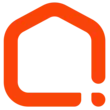
-
Future Home changing mode turns on lights in Philips Hue
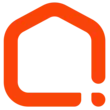
-
All lights on if smoke is detected
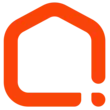

Create your own Futurehome and Philips Hue workflow
Create custom workflows effortlessly by selecting triggers, queries, and actions. With IFTTT, it's simple: “If this” trigger happens, “then that” action follows. Streamline tasks and save time with automated workflows that work for you.
51 triggers, queries, and actions
Brightness higher than
Brightness lower than
Closed
Humidity drops below
Humidity rises above
Locked
Mode switched
Motion detected
Motion no longer detected
Opened
Power consumption higher than
Power consumption lower than
Blink lights
Change color
Change color
Change color from image
Change to random color
Dim light
Dim lights
Lock your lock
Run shortcut
Set a scene in a room
Set Mode
Set temperature
Blink lights
Brightness higher than
Brightness lower than
Change color
Change color
Change color from image
Change to random color
Closed
Dim light
Dim lights
Build an automation in seconds!
You can add delays, queries, and more actions in the next step!
How to connect to a Futurehome automation
Find an automation using Futurehome
Find an automation to connect to, or create your own!Connect IFTTT to your Futurehome account
Securely connect the Applet services to your respective accounts.Finalize and customize your Applet
Review trigger and action settings, and click connect. Simple as that!Upgrade your automations with
-

Connect to more Applets
Connect up to 20 automations with Pro, and unlimited automations with Pro+ -

Add multiple actions with exclusive services
Add real-time data and multiple actions for smarter automations -

Get access to faster speeds
Get faster updates and more actions with higher rate limits and quicker checks
More on Futurehome and Philips Hue
About Futurehome
Superpower your home with all the things around you! Futurehome is a system that enables you to control hundreds of smart devices through our Smarthub. Creating a time machine has proven difficult, equipping your home with Futurehome however will bring you one step closer to the future.
Superpower your home with all the things around you! Futurehome is a system that enables you to control hundreds of smart devices through our Smarthub. Creating a time machine has proven difficult, equipping your home with Futurehome however will bring you one step closer to the future.
About Philips Hue
Philips Hue connected bulbs and bridge let you to take full control of your lighting. Whatever you want to do with your lighting, Hue can.
Philips Hue connected bulbs and bridge let you to take full control of your lighting. Whatever you want to do with your lighting, Hue can.