Other popular Microsoft 365 Excel workflows and automations
-
Transfer new rows from an Excel spreadsheet to a Google Sheet

-
Post to Twitter When Workbook Cells Are Updated

-
Update Trello Cards When Workbook Cells Change

-
Send Slack Notifications When a New Row is Added

-
Sync all your new iOS Contacts to an Excel spreadsheet

-
Add New Workbook Rows to Beehiiv as Subscribers

-
Create a draft in Captivate using Microsoft Excel
-
Automatically copy new rows from a Google Sheet to an Excel spreadsheet

-
Log daily cryptocurrency exchange rates to Excel

Create your own Microsoft 365 Excel and Google Drive workflow
Create custom workflows effortlessly by selecting triggers, queries, and actions. With IFTTT, it's simple: “If this” trigger happens, “then that” action follows. Streamline tasks and save time with automated workflows that work for you.
16 triggers, queries, and actions
New file from search in your folder
New file in your folder
New photo in your folder
New starred file in folder
New video in your folder
Upload file from URL
New file from search in your folder
New file in your folder
New photo in your folder
Build an automation in seconds!
You can add delays, queries, and more actions in the next step!
How to connect to a Microsoft 365 Excel automation
Find an automation using Microsoft 365 Excel
Find an automation to connect to, or create your own!Connect IFTTT to your Microsoft 365 Excel account
Securely connect the Applet services to your respective accounts.Finalize and customize your Applet
Review trigger and action settings, and click connect. Simple as that!Upgrade your automations with
-

Connect to more Applets
Connect up to 20 automations with Pro, and unlimited automations with Pro+ -

Add multiple actions with exclusive services
Add real-time data and multiple actions for smarter automations -

Get access to faster speeds
Get faster updates and more actions with higher rate limits and quicker checks
More on Microsoft 365 Excel and Google Drive
About Microsoft 365 Excel
Microsoft 365 Excel is a powerful spreadsheet program used for organizing, analyzing, and visualizing data. Leverage its capabilities to manage finances, track projects, and perform complex calculations with ease. Connect Microsoft 365 Excel to IFTTT to automate data entry, generate reports, and trigger actions based on spreadsheet changes. Optimize your data workflows and enhance productivity across your personal and professional tasks.
Microsoft 365 Excel is a powerful spreadsheet program used for organizing, analyzing, and visualizing data. Leverage its capabilities to manage finances, track projects, and perform complex calculations with ease. Connect Microsoft 365 Excel to IFTTT to automate data entry, generate reports, and trigger actions based on spreadsheet changes. Optimize your data workflows and enhance productivity across your personal and professional tasks.
About Google Drive
Google Drive lets you store and access your files anywhere — on the web, on your hard drive, or on the go. Applets let you send the most important information into your Google Drive, automatically.
Google Drive lets you store and access your files anywhere — on the web, on your hard drive, or on the go. Applets let you send the most important information into your Google Drive, automatically.


