Connect popular automations
Quickly and easily enable Applets using eWeLink Smart Home and Solar Charts.-
If Solar Charts workflow turns off, then turn on or off 1-Channel Plug
-
If Solar Charts workflow turns on, then turn on or off 1-Channel Plug

Create your own eWeLink Smart Home and Solar Charts workflow
Create custom workflows effortlessly by selecting triggers, queries, and actions. With IFTTT, it's simple: “If this” trigger happens, “then that” action follows. Streamline tasks and save time with automated workflows that work for you.
68 triggers, queries, and actions
1-Channel Plug turned on or off
1-Channel Switch turned on or off
2-Channel Plug turned on or off
2-Channel Switch turned on or off
3-Channel Plug turned on or off
3-Channel Switch turned on or off
4-Channel Plug turned on or off
4-Channel Switch turned on or off
Brightness is above
Brightness is below
Button Pressed
Color temperature(CT) of light appearances warm or cool
Camera Action
Camera makes alarm
Change Thermostat Mode
Control FanLight
Enable/disable the Child Lock of Thermostat
Fanlight on-off and speed setting
Make device sound an alarm or beep
Open or close electric curtain
Press Remote Button on RF Bridge
Set brightness for light
Set brightness for Smart Dimmer
Set color for light
1-Channel Plug turned on or off
1-Channel Switch turned on or off
2-Channel Plug turned on or off
2-Channel Switch turned on or off
3-Channel Plug turned on or off
3-Channel Switch turned on or off
4-Channel Plug turned on or off
4-Channel Switch turned on or off
Brightness is above
Brightness is below
Button Pressed
Camera Action
Build an automation in seconds!
You can add delays, queries, and more actions in the next step!
How to connect to a eWeLink Smart Home automation
Find an automation using eWeLink Smart Home
Find an automation to connect to, or create your own!Connect IFTTT to your eWeLink Smart Home account
Securely connect the Applet services to your respective accounts.Finalize and customize your Applet
Review trigger and action settings, and click connect. Simple as that!Upgrade your automations with
-

Connect to more Applets
Connect up to 20 automations with Pro, and unlimited automations with Pro+ -

Add multiple actions with exclusive services
Add real-time data and multiple actions for smarter automations -

Get access to faster speeds
Get faster updates and more actions with higher rate limits and quicker checks
More on eWeLink Smart Home and Solar Charts
About eWeLink Smart Home
eWeLink is a smart home center that lets you control and manage your favorite smart devices from different brands in a single app.
eWeLink is a smart home center that lets you control and manage your favorite smart devices from different brands in a single app.
About Solar Charts
Solar Charts offers advanced monitoring solutions for Solax Power photovoltaic systems, allowing you to track your solar energy production with ease. Solax Power is renowned for its solar inverters and energy storage solutions, designed to convert sunlight into usable electricity. With Solar Charts, you can monitor real-time data, optimize the efficiency of your solar installations, and integrate your solar data with other services through IFTTT.
Solar Charts offers advanced monitoring solutions for Solax Power photovoltaic systems, allowing you to track your solar energy production with ease. Solax Power is renowned for its solar inverters and energy storage solutions, designed to convert sunlight into usable electricity. With Solar Charts, you can monitor real-time data, optimize the efficiency of your solar installations, and integrate your solar data with other services through IFTTT.