Other popular eWeLink Smart Home workflows and automations
-
Attiva il Sonoff Basic quando la telecamera Ezviz rileva un movimento
-
Turn on or off your eWeLink 4 Channels Switch at sunset

-
Turn On/Off SonOff By location

-
Turn on or off a light at sunrise

-
Get an email when eWeLink Smart Home publishes a new trigger or action

-
Turn your eWeLink 1 Channel Switch On or Off When Entering an Area Between 6pm and 6am

-
Turn (off / on your 1chanel device) on .... at ....
-
Turn your eWeLink 1 Channel Switch On or Off When Entering an Area Between 4pm and 8am

-
Turn on or off your eWeLink 4 Channels Switch when you get close to home


Create your own eWeLink Smart Home and EyeOpen workflow
Create custom workflows effortlessly by selecting triggers, queries, and actions. With IFTTT, it's simple: “If this” trigger happens, “then that” action follows. Streamline tasks and save time with automated workflows that work for you.
85 triggers, queries, and actions
1-Channel Plug turned on or off
1-Channel Switch turned on or off
2-Channel Plug turned on or off
2-Channel Switch turned on or off
3-Channel Plug turned on or off
3-Channel Switch turned on or off
4-Channel Plug turned on or off
4-Channel Switch turned on or off
Brightness is above
Brightness is below
Button Pressed
Closed
Camera Action
Camera makes alarm
Change Thermostat Mode
Close
Control FanLight
Enable/disable the Child Lock of Thermostat
Fanlight on-off and speed setting
Make device sound an alarm or beep
Open
Open or close electric curtain
Press Remote Button on RF Bridge
Relay 1 - Biitween
1-Channel Plug turned on or off
1-Channel Switch turned on or off
2-Channel Plug turned on or off
2-Channel Switch turned on or off
3-Channel Plug turned on or off
3-Channel Switch turned on or off
4-Channel Plug turned on or off
4-Channel Switch turned on or off
Brightness is above
Brightness is below
Button Pressed
Build an automation in seconds!
You can add delays, queries, and more actions in the next step!
How to connect to a eWeLink Smart Home automation
Find an automation using eWeLink Smart Home
Find an automation to connect to, or create your own!Connect IFTTT to your eWeLink Smart Home account
Securely connect the Applet services to your respective accounts.Finalize and customize your Applet
Review trigger and action settings, and click connect. Simple as that!Upgrade your automations with
-

Connect to more Applets
Connect up to 20 automations with Pro, and unlimited automations with Pro+ -

Add multiple actions with exclusive services
Add real-time data and multiple actions for smarter automations -

Get access to faster speeds
Get faster updates and more actions with higher rate limits and quicker checks
More on eWeLink Smart Home and EyeOpen
About eWeLink Smart Home
eWeLink is a smart home center that lets you control and manage your favorite smart devices from different brands in a single app.
eWeLink is a smart home center that lets you control and manage your favorite smart devices from different brands in a single app.
About EyeOpen
Eyeopen is the premier choice for gate and door automation ecosystem. Eyeopen allow you to stay connect to your property at all times and keep an eye on what matters most to you.
Eyeopen is the premier choice for gate and door automation ecosystem. Eyeopen allow you to stay connect to your property at all times and keep an eye on what matters most to you.