How this automation works
turn off / on sonof 1 chanel with telegram
Trigger ingredients
Action fields
Services used in this Applet
You might also like...
-
Get the daily forecast in Telegram
-
Turn on/off Sonoff

-
Every time you post a new Instagram photo, share it to a Telegram chat
Create your own Telegram and eWeLink Smart Home workflow
Create custom workflows effortlessly by selecting triggers, queries, and actions. With IFTTT, it's simple: “If this” trigger happens, “then that” action follows. Streamline tasks and save time with automated workflows that work for you.
82 triggers, queries, and actions
1-Channel Plug turned on or off
1-Channel Switch turned on or off
2-Channel Plug turned on or off
2-Channel Switch turned on or off
3-Channel Plug turned on or off
3-Channel Switch turned on or off
4-Channel Plug turned on or off
4-Channel Switch turned on or off
Brightness is above
Brightness is below
Button Pressed
Color temperature(CT) of light appearances warm or cool
Camera Action
Camera makes alarm
Change Thermostat Mode
Control FanLight
Enable/disable the Child Lock of Thermostat
Fanlight on-off and speed setting
Make device sound an alarm or beep
Open or close electric curtain
Press Remote Button on RF Bridge
Send message
Send mp3
Send photo
1-Channel Plug turned on or off
1-Channel Switch turned on or off
2-Channel Plug turned on or off
2-Channel Switch turned on or off
3-Channel Plug turned on or off
3-Channel Switch turned on or off
4-Channel Plug turned on or off
4-Channel Switch turned on or off
Brightness is above
Brightness is below
Button Pressed
Camera Action
Build an automation in seconds!
You can add delays, queries, and more actions in the next step!
More on Telegram and eWeLink Smart Home
About Telegram
Use IFTTT to automatically message with Telegram. Do more with the Telegram web app. Pure instant messaging — simple, fast, secure, and synced across all your devices. Connect with some of the IFTTT applets below, or build customized integrations using the Telegram Bot Platform.
Use IFTTT to automatically message with Telegram. Do more with the Telegram web app. Pure instant messaging — simple, fast, secure, and synced across all your devices. Connect with some of the IFTTT applets below, or build customized integrations using the Telegram Bot Platform.
About eWeLink Smart Home
eWeLink is a smart home center that lets you control and manage your favorite smart devices from different brands in a single app.
eWeLink is a smart home center that lets you control and manage your favorite smart devices from different brands in a single app.
