Other popular Email Digest workflows and automations
-
Get a weekly digest of IPO filings from the SEC
-
Get a daily email with a random Marvel Comics GIF
-
Get a weekly email digest of new Pew Research technology articles
-
Get a daily email with the GIFs that are trending on Giphy
-
Get a daily email update with the top posts from your favorite Reddit subreddit

-
Send me a weekly spending digest

-
Get an email everyday listing all the posts in /r/FreeEBOOKS!

-
Free ebooks! Get a daily email listing the posts that reach the top 10 in /r/FreeEBOOKS on Reddit
-
Email yourself a random Wikipedia article every day!

Create your own Email Digest and Google Docs workflow
Create custom workflows effortlessly by selecting triggers, queries, and actions. With IFTTT, it's simple: “If this” trigger happens, “then that” action follows. Streamline tasks and save time with automated workflows that work for you.
6 triggers, queries, and actions
Build an automation in seconds!
You can add delays, queries, and more actions in the next step!
How to connect to a Email Digest automation
Find an automation using Email Digest
Find an automation to connect to, or create your own!Connect IFTTT to your Email Digest account
Securely connect the Applet services to your respective accounts.Finalize and customize your Applet
Review trigger and action settings, and click connect. Simple as that!Upgrade your automations with
-

Connect to more Applets
Connect up to 20 automations with Pro, and unlimited automations with Pro+ -

Add multiple actions with exclusive services
Add real-time data and multiple actions for smarter automations -

Get access to faster speeds
Get faster updates and more actions with higher rate limits and quicker checks
More on Email Digest and Google Docs
About Email Digest
This service allows you to create custom daily or weekly email digests packed with the information you care about.
This service allows you to create custom daily or weekly email digests packed with the information you care about.
About Google Docs
Google Docs brings your documents to life with smart editing and styling tools to help you easily format text and paragraphs. Applets let you create new documents, add to existing ones, or monitor specific folders for when new docs are added.
Google Docs brings your documents to life with smart editing and styling tools to help you easily format text and paragraphs. Applets let you create new documents, add to existing ones, or monitor specific folders for when new docs are added.

