Other popular Email workflows and automations
-
Send a note to your Email Address
-
Get alerts if there's disease outbreak news from the World Health Organization
-
Get an email if it will rain tomorrow

-
Quickly email yourself a note
-
Get alerts when a stock drops by a certain percentage
-
Save my mail attachments to OneDrive
-
Get an email with your current location
-
Create Todoist tasks from email
-
Get an email when a new service is published on IFTTT

Create your own Email and MCONNECT workflow
Create custom workflows effortlessly by selecting triggers, queries, and actions. With IFTTT, it's simple: “If this” trigger happens, “then that” action follows. Streamline tasks and save time with automated workflows that work for you.
10 triggers, queries, and actions
Opened/Closed
Send IFTTT an email tagged
Send IFTTT any email
Turned ON/OFF
Activate RF transmitter
Activate scene
Open/Close
Send me an email
Turn ON/OFF
Activate RF transmitter
Activate scene
Open/Close
Opened/Closed
Send IFTTT an email tagged
Send IFTTT any email
Send me an email
Turn ON/OFF
Turned ON/OFF
Build an automation in seconds!
You can add delays, queries, and more actions in the next step!
How to connect to a Email automation
Find an automation using Email
Find an automation to connect to, or create your own!Connect IFTTT to your Email account
Securely connect the Applet services to your respective accounts.Finalize and customize your Applet
Review trigger and action settings, and click connect. Simple as that!Upgrade your automations with
-

Connect to more Applets
Connect up to 20 automations with Pro, and unlimited automations with Pro+ -

Add multiple actions with exclusive services
Add real-time data and multiple actions for smarter automations -

Get access to faster speeds
Get faster updates and more actions with higher rate limits and quicker checks
More on Email and MCONNECT
About Email
Send and receive important information when you need it, automatically, with this service. The "send me an email" action has a daily limit of 750 messages per day, at which point Applets will be paused until the limit resets at 12:00 AM GMT.
Send and receive important information when you need it, automatically, with this service. The "send me an email" action has a daily limit of 750 messages per day, at which point Applets will be paused until the limit resets at 12:00 AM GMT.
About MCONNECT
Control your MCONNECT devices from IFTTT.
Create applets to turn on lights, open the gate and more.
Control your MCONNECT devices from IFTTT.
Create applets to turn on lights, open the gate and more.