Other popular Email workflows and automations
-
Receive NASA's image of the day in your email
-
Every Monday morning of the week, you get a quote!! #quotes #quotation #happy
-
Get an email when Webhooks publishes a new trigger or action
-
When you're tagged in a pic on Facebook you will receive an email with it attached

-
Automatically have the texts you receive on your Android phone sent to your email
-
Get a notification and an email with a recommended Applet every day
-
Get a daily 6:00 AM email with the weather report

-
When you receive an email attachment automatically save it to Dropbox

-
Mail me free games with Steam keys posted to /r/gamedeals


Create your own Email and Home Connect Fridge Freezer workflow
Create custom workflows effortlessly by selecting triggers, queries, and actions. With IFTTT, it's simple: “If this” trigger happens, “then that” action follows. Streamline tasks and save time with automated workflows that work for you.
24 triggers, queries, and actions
Freezer door open too long
Freezer door opened
Freezer temperature too high
Refrigerator door open too long
Refrigerator door opened
Send IFTTT an email tagged
Send IFTTT any email
Activate Eco mode
Activate freezer Super Freezing mode
Activate Fresh mode
Activate refrigerator Super Cooling mode
Activate Sabbath mode
Activate Vacation mode
Deactivate Eco mode
Deactivate Fresh mode
Deactivate Sabbath mode
Deactivate Vacation Mode
Send me an email
Set freezer temperature
Activate Eco mode
Activate freezer Super Freezing mode
Activate Fresh mode
Activate refrigerator Super Cooling mode
Activate Sabbath mode
Activate Vacation mode
Deactivate Eco mode
Deactivate Fresh mode
Deactivate Sabbath mode
Deactivate Vacation Mode
Freezer door open too long
Freezer door opened
Build an automation in seconds!
You can add delays, queries, and more actions in the next step!
How to connect to a Email automation
Find an automation using Email
Find an automation to connect to, or create your own!Connect IFTTT to your Email account
Securely connect the Applet services to your respective accounts.Finalize and customize your Applet
Review trigger and action settings, and click connect. Simple as that!Upgrade your automations with
-

Connect to more Applets
Connect up to 20 automations with Pro, and unlimited automations with Pro+ -

Add multiple actions with exclusive services
Add real-time data and multiple actions for smarter automations -

Get access to faster speeds
Get faster updates and more actions with higher rate limits and quicker checks
More on Email and Home Connect Fridge Freezer
About Email
Send and receive important information when you need it, automatically, with this service. The "send me an email" action has a daily limit of 750 messages per day, at which point Applets will be paused until the limit resets at 12:00 AM GMT.
Send and receive important information when you need it, automatically, with this service. The "send me an email" action has a daily limit of 750 messages per day, at which point Applets will be paused until the limit resets at 12:00 AM GMT.
About Home Connect Fridge Freezer
Home Connect is featured on a wide range of connected home appliances from Bosch, Siemens, Neff, Gaggenau and Thermador. With Home Connect you can connect your home appliances to other devices and services making your home appliance truly smart. Monitor and control your home appliances with Home Connect whether you are at home or out and about.
Home Connect is featured on a wide range of connected home appliances from Bosch, Siemens, Neff, Gaggenau and Thermador. With Home Connect you can connect your home appliances to other devices and services making your home appliance truly smart. Monitor and control your home appliances with Home Connect whether you are at home or out and about.