Quickly email yourself a note
Other popular Email workflows and automations
-
-
Get an email with NASA's astronomy pic of the day
-
Get an email when the Department of State issues a travel warning
-
Get an email when your EZVIZ camera senses motion
-
Get an email reminder a week before your wedding anniversary
-
Always be prepared for the weather

-
Gmail to Sheets

-
Spotify Alarm Clock
-
Get alerts when there's an open recall from the USDA

Create your own Email and Emfit QS workflow
Create custom workflows effortlessly by selecting triggers, queries, and actions. With IFTTT, it's simple: “If this” trigger happens, “then that” action follows. Streamline tasks and save time with automated workflows that work for you.
4 triggers, queries, and actions
Device Event
Polling trigger
Polling Applets run after IFTTT reaches out to the trigger service and finds a new trigger event. These trigger checks occur every 5 minutes for Pro and Pro+ users, and every hour for Free users.
This trigger fires when device generates event (bed exit, fall asleep etc)
Send IFTTT an email tagged
Polling trigger
Polling Applets run after IFTTT reaches out to the trigger service and finds a new trigger event. These trigger checks occur every 5 minutes for Pro and Pro+ users, and every hour for Free users.
Send IFTTT an email at trigger@applet.ifttt.com with a hashtag in the subject (e.g. #IFTTT) and this Trigger fires. You can optionally add a single file attachment (up to 30MB) and IFTTT will create a public URL to the file as an Ingredient.
Send IFTTT any email
Polling trigger
Polling Applets run after IFTTT reaches out to the trigger service and finds a new trigger event. These trigger checks occur every 5 minutes for Pro and Pro+ users, and every hour for Free users.
Send IFTTT any email at trigger@applet.ifttt.com and this Trigger fires. You can optionally add a single file attachment and IFTTT will create a public URL to the file as an Ingredient. This trigger will reject emails with attachments over 30MB.
Send me an email
Action
An action is the task your Applet carries out after the trigger occurs. It defines what happens as the result of your automation and completes the workflow.
This Action will send you an HTML based email. Images and links are supported.
Device Event
Polling trigger
Polling Applets run after IFTTT reaches out to the trigger service and finds a new trigger event. These trigger checks occur every 5 minutes for Pro and Pro+ users, and every hour for Free users.
This trigger fires when device generates event (bed exit, fall asleep etc)
Send IFTTT an email tagged
Polling trigger
Polling Applets run after IFTTT reaches out to the trigger service and finds a new trigger event. These trigger checks occur every 5 minutes for Pro and Pro+ users, and every hour for Free users.
Send IFTTT an email at trigger@applet.ifttt.com with a hashtag in the subject (e.g. #IFTTT) and this Trigger fires. You can optionally add a single file attachment (up to 30MB) and IFTTT will create a public URL to the file as an Ingredient.
Send IFTTT any email
Polling trigger
Polling Applets run after IFTTT reaches out to the trigger service and finds a new trigger event. These trigger checks occur every 5 minutes for Pro and Pro+ users, and every hour for Free users.
Send IFTTT any email at trigger@applet.ifttt.com and this Trigger fires. You can optionally add a single file attachment and IFTTT will create a public URL to the file as an Ingredient. This trigger will reject emails with attachments over 30MB.
Send me an email
Action
An action is the task your Applet carries out after the trigger occurs. It defines what happens as the result of your automation and completes the workflow.
This Action will send you an HTML based email. Images and links are supported.
Build an automation in seconds!
If
Device Event
Then
Send me an email
You can add delays, queries, and more actions in the next step!
GET STARTED
How to connect to a Email automation
Find an automation using Email
Find an automation to connect to, or create your own!Connect IFTTT to your Email account
Securely connect the Applet services to your respective accounts.Finalize and customize your Applet
Review trigger and action settings, and click connect. Simple as that!Upgrade your automations with
-

Connect to more Applets
Connect up to 20 automations with Pro, and unlimited automations with Pro+ -

Add multiple actions with exclusive services
Add real-time data and multiple actions for smarter automations -

Get access to faster speeds
Get faster updates and more actions with higher rate limits and quicker checks
More on Email and Emfit QS
About Email
Send and receive important information when you need it, automatically, with this service. The "send me an email" action has a daily limit of 750 messages per day, at which point Applets will be paused until the limit resets at 12:00 AM GMT.
Send and receive important information when you need it, automatically, with this service. The "send me an email" action has a daily limit of 750 messages per day, at which point Applets will be paused until the limit resets at 12:00 AM GMT.
About Emfit QS
Manage Events from Your Emfit QS sensor
Manage Events from Your Emfit QS sensor