Trigger an Audio Alert on Tochie Speaker When Your Security Panel is Armed
Other popular e-Connect workflows and automations
-

-
Trigger a HomeKit Scene When a Device is Enabled

-
Activate a Virtual Button When Your Panel is Disarmed
-
Execute a HomeKit Scene When a Security Panel is Disarmed

-
Execute a HomeKit Scene When a Sector is Disarmed

-
Send a Custom JSON Notification When an e-Connect Device is Enabled

-
Get a Notification When Your Security Panel is Armed

-
Get an Audible Notification When Your Security Panel is Disarmed
-
Get an Alert When Your Security Panel is Disarmed


Create your own e-Connect and Google Assistant workflow
Create custom workflows effortlessly by selecting triggers, queries, and actions. With IFTTT, it's simple: “If this” trigger happens, “then that” action follows. Streamline tasks and save time with automated workflows that work for you.
11 triggers, queries, and actions
Activate scene
Polling trigger
Polling Applets run after IFTTT reaches out to the trigger service and finds a new trigger event. These trigger checks occur every 5 minutes for Pro and Pro+ users, and every hour for Free users.
This Trigger activates a named scene when you say "Ok Google, activate [Scene Name]".
Device disabled
Polling trigger
Polling Applets run after IFTTT reaches out to the trigger service and finds a new trigger event. These trigger checks occur every 5 minutes for Pro and Pro+ users, and every hour for Free users.
This trigger fires when a device is disabled.
Device enabled
Polling trigger
Polling Applets run after IFTTT reaches out to the trigger service and finds a new trigger event. These trigger checks occur every 5 minutes for Pro and Pro+ users, and every hour for Free users.
This trigger fires when a device is enabled
Panel armed
Polling trigger
Polling Applets run after IFTTT reaches out to the trigger service and finds a new trigger event. These trigger checks occur every 5 minutes for Pro and Pro+ users, and every hour for Free users.
This trigger fires when the panel is armed.
Panel disarmed
Polling trigger
Polling Applets run after IFTTT reaches out to the trigger service and finds a new trigger event. These trigger checks occur every 5 minutes for Pro and Pro+ users, and every hour for Free users.
This trigger fires when the panel is disarmed.
Sector armed
Polling trigger
Polling Applets run after IFTTT reaches out to the trigger service and finds a new trigger event. These trigger checks occur every 5 minutes for Pro and Pro+ users, and every hour for Free users.
This trigger fires when a sector is armed.
Sector disarmed
Polling trigger
Polling Applets run after IFTTT reaches out to the trigger service and finds a new trigger event. These trigger checks occur every 5 minutes for Pro and Pro+ users, and every hour for Free users.
This trigger fires when a sector is disarmed.
Arm the panel
Action
An action is the task your Applet carries out after the trigger occurs. It defines what happens as the result of your automation and completes the workflow.
This action will arm the panel
Disable device
Action
An action is the task your Applet carries out after the trigger occurs. It defines what happens as the result of your automation and completes the workflow.
This action will disable a device.
Enable device
Action
An action is the task your Applet carries out after the trigger occurs. It defines what happens as the result of your automation and completes the workflow.
This action will enable a device.
Set temperature
Action
An action is the task your Applet carries out after the trigger occurs. It defines what happens as the result of your automation and completes the workflow.
This action will set the temperature of a chronothermostat.
Activate scene
Polling trigger
Polling Applets run after IFTTT reaches out to the trigger service and finds a new trigger event. These trigger checks occur every 5 minutes for Pro and Pro+ users, and every hour for Free users.
This Trigger activates a named scene when you say "Ok Google, activate [Scene Name]".
Arm the panel
Action
An action is the task your Applet carries out after the trigger occurs. It defines what happens as the result of your automation and completes the workflow.
This action will arm the panel
Device disabled
Polling trigger
Polling Applets run after IFTTT reaches out to the trigger service and finds a new trigger event. These trigger checks occur every 5 minutes for Pro and Pro+ users, and every hour for Free users.
This trigger fires when a device is disabled.
Device enabled
Polling trigger
Polling Applets run after IFTTT reaches out to the trigger service and finds a new trigger event. These trigger checks occur every 5 minutes for Pro and Pro+ users, and every hour for Free users.
This trigger fires when a device is enabled
Disable device
Action
An action is the task your Applet carries out after the trigger occurs. It defines what happens as the result of your automation and completes the workflow.
This action will disable a device.
Enable device
Action
An action is the task your Applet carries out after the trigger occurs. It defines what happens as the result of your automation and completes the workflow.
This action will enable a device.
Panel armed
Polling trigger
Polling Applets run after IFTTT reaches out to the trigger service and finds a new trigger event. These trigger checks occur every 5 minutes for Pro and Pro+ users, and every hour for Free users.
This trigger fires when the panel is armed.
Panel disarmed
Polling trigger
Polling Applets run after IFTTT reaches out to the trigger service and finds a new trigger event. These trigger checks occur every 5 minutes for Pro and Pro+ users, and every hour for Free users.
This trigger fires when the panel is disarmed.
Sector armed
Polling trigger
Polling Applets run after IFTTT reaches out to the trigger service and finds a new trigger event. These trigger checks occur every 5 minutes for Pro and Pro+ users, and every hour for Free users.
This trigger fires when a sector is armed.
Sector disarmed
Polling trigger
Polling Applets run after IFTTT reaches out to the trigger service and finds a new trigger event. These trigger checks occur every 5 minutes for Pro and Pro+ users, and every hour for Free users.
This trigger fires when a sector is disarmed.
Set temperature
Action
An action is the task your Applet carries out after the trigger occurs. It defines what happens as the result of your automation and completes the workflow.
This action will set the temperature of a chronothermostat.
Build an automation in seconds!
If
Activate scene
Then
Arm the panel
You can add delays, queries, and more actions in the next step!
GET STARTED
How to connect to a e-Connect automation
Find an automation using e-Connect
Find an automation to connect to, or create your own!Connect IFTTT to your e-Connect account
Securely connect the Applet services to your respective accounts.Finalize and customize your Applet
Review trigger and action settings, and click connect. Simple as that!Upgrade your automations with
-

Connect to more Applets
Connect up to 20 automations with Pro, and unlimited automations with Pro+ -

Add multiple actions with exclusive services
Add real-time data and multiple actions for smarter automations -

Get access to faster speeds
Get faster updates and more actions with higher rate limits and quicker checks
More on e-Connect and Google Assistant
About e-Connect
Security systems and home automation by EL.MO. S.p.A.
Security systems and home automation by EL.MO. S.p.A.
About Google Assistant
Create custom voice commands for your Google Assistant. Available on Android, iOS and Google Home devices. Get more details here.
Create custom voice commands for your Google Assistant. Available on Android, iOS and Google Home devices. Get more details here.