Other popular Button widget workflows and automations
-
Enable "Sexy Time" Hue Lights With Amazon Alexa

-
Trigger Orion space lighting with Amazon Alexa
-
Push Button to Arm Blink

-
Let someone know you're heading home

-
Toggle Yeelight on/off
-
Start a Harmony activity

-
Arm Arlo Button Widget

-
Blink your lights

-
Toggle Insight switch on/off with one tap

Create your own Button widget and Perfect Home Comfort workflow
Create custom workflows effortlessly by selecting triggers, queries, and actions. With IFTTT, it's simple: “If this” trigger happens, “then that” action follows. Streamline tasks and save time with automated workflows that work for you.
8 triggers, queries, and actions
Button press
Set fan speed
Set operating mode
Set temperature
Turn on/off - Horizontal Air Flow Direction
Turn on/off - Vertical Air Flow Direction
Turn on/off ECO
Turn on/off the air conditioner
Button press
Set fan speed
Set operating mode
Set temperature
Turn on/off - Horizontal Air Flow Direction
Turn on/off - Vertical Air Flow Direction
Turn on/off ECO
Turn on/off the air conditioner
Build an automation in seconds!
You can add delays, queries, and more actions in the next step!
How to connect to a Button widget automation
Find an automation using Button widget
Find an automation to connect to, or create your own!Connect IFTTT to your Button widget account
Securely connect the Applet services to your respective accounts.Finalize and customize your Applet
Review trigger and action settings, and click connect. Simple as that!Upgrade your automations with
-

Connect to more Applets
Connect up to 20 automations with Pro, and unlimited automations with Pro+ -

Add multiple actions with exclusive services
Add real-time data and multiple actions for smarter automations -

Get access to faster speeds
Get faster updates and more actions with higher rate limits and quicker checks
More on Button widget and Perfect Home Comfort
About Button widget
Make buttons and control other services with a single tap. This service creates widgets that you can use from the home screen of your Android or iOS device.
Make buttons and control other services with a single tap. This service creates widgets that you can use from the home screen of your Android or iOS device.
About Perfect Home Comfort
Perfect Home Comfort provides enhanced capabilities for your Perfect Home Comfort branded Smart Home appliances. By connecting your device to Perfect Home Comfort, you can enable unique controls based on the status of your other IFTTT enabled devices.
Perfect Home Comfort provides enhanced capabilities for your Perfect Home Comfort branded Smart Home appliances. By connecting your device to Perfect Home Comfort, you can enable unique controls based on the status of your other IFTTT enabled devices.