Other popular Disec Tronic workflows and automations
-
Scene Activation and Device Closure
-
When the first group member enters a location, open the lock
-
Add row to Google Sheet when a lock is opened
-
Receive a notification when a lock is closed
-
Instant Access
-
When you exit a location, close a lock
-
Scene Opener
-
Make sure it's locked
-
Receive a notification when a lock is opened

Create your own Disec Tronic and Philips Hue workflow
Create custom workflows effortlessly by selecting triggers, queries, and actions. With IFTTT, it's simple: “If this” trigger happens, “then that” action follows. Streamline tasks and save time with automated workflows that work for you.
17 triggers, queries, and actions
Locked
Unlocked
Blink lights
Change color
Change color from image
Change to random color
Close
Dim lights
Open
Set a scene in a room
Toggle lights on/off
Turn off lights
Turn on color loop
Turn on lights
Blink lights
Change color
Change color from image
Change to random color
Close
Dim lights
Locked
Open
Set a scene in a room
Build an automation in seconds!
You can add delays, queries, and more actions in the next step!
How to connect to a Disec Tronic automation
Find an automation using Disec Tronic
Find an automation to connect to, or create your own!Connect IFTTT to your Disec Tronic account
Securely connect the Applet services to your respective accounts.Finalize and customize your Applet
Review trigger and action settings, and click connect. Simple as that!Upgrade your automations with
-

Connect to more Applets
Connect up to 20 automations with Pro, and unlimited automations with Pro+ -

Add multiple actions with exclusive services
Add real-time data and multiple actions for smarter automations -

Get access to faster speeds
Get faster updates and more actions with higher rate limits and quicker checks
More on Disec Tronic and Philips Hue
About Disec Tronic
The Disec Tronic service interconnects Disec locks with third-party services. You will be able to create your own opening and closing rules, or you will be able to take incredible actions from all of this.
The Disec Tronic service interconnects Disec locks with third-party services. You will be able to create your own opening and closing rules, or you will be able to take incredible actions from all of this.
About Philips Hue
Philips Hue connected bulbs and bridge let you to take full control of your lighting. Whatever you want to do with your lighting, Hue can.
Philips Hue connected bulbs and bridge let you to take full control of your lighting. Whatever you want to do with your lighting, Hue can.