Quick Note to Day One with shareable link
Other popular Day One workflows and automations
-
-
Reddit Upvotes to Day One
-
Get an email when Day One publishes a new trigger or action
-
IF mentioned on Twitter THEN journal

-
If new public YouTube video uploaded, then create Dayone Journal entry

-
Twitter "Likes" saved to Day One
-
Youtube Uploads to Day One
-
RSS feed to DayOne
-
Get an email when a new Day One Applet is published

Create your own Day One and Camera widget workflow
Create custom workflows effortlessly by selecting triggers, queries, and actions. With IFTTT, it's simple: “If this” trigger happens, “then that” action follows. Streamline tasks and save time with automated workflows that work for you.
7 triggers, queries, and actions
Any new photo
Polling trigger
Polling Applets run after IFTTT reaches out to the trigger service and finds a new trigger event. These trigger checks occur every 5 minutes for Pro and Pro+ users, and every hour for Free users.
This Trigger fires every time you take any new photo via Do Camera.
Any QR code scanned
Polling trigger
Polling Applets run after IFTTT reaches out to the trigger service and finds a new trigger event. These trigger checks occur every 5 minutes for Pro and Pro+ users, and every hour for Free users.
Triggered when a new QR code is scanned using the Camera Widget
Any URL QR code scanned
Polling trigger
Polling Applets run after IFTTT reaches out to the trigger service and finds a new trigger event. These trigger checks occur every 5 minutes for Pro and Pro+ users, and every hour for Free users.
Triggered when a new QR code that is a URL (http:// or https://) is scanned using the Camera Widget
QR code scanned - regular expression match
Polling trigger
Polling Applets run after IFTTT reaches out to the trigger service and finds a new trigger event. These trigger checks occur every 5 minutes for Pro and Pro+ users, and every hour for Free users.
Triggered when a QR code is scanned, matching a "regular expression" search, using the Camera Widget.
QR code scanned - wildcard match
Polling trigger
Polling Applets run after IFTTT reaches out to the trigger service and finds a new trigger event. These trigger checks occur every 5 minutes for Pro and Pro+ users, and every hour for Free users.
Triggered when a QR code is scanned, matching a wildcard search, using the Camera Widget. [See our help center for more information](https://help.ifttt.com/hc/en-us/articles/36961503432987-How-to-use-QR-codes-with-IFTTT).
Specific QR code scanned
Polling trigger
Polling Applets run after IFTTT reaches out to the trigger service and finds a new trigger event. These trigger checks occur every 5 minutes for Pro and Pro+ users, and every hour for Free users.
Triggered when a specific QR code is scanned using the Camera Widget.
Create Journal Entry
Action
An action is the task your Applet carries out after the trigger occurs. It defines what happens as the result of your automation and completes the workflow.
This Action will create a new Journal entry in the Journal you specify.
Any new photo
Polling trigger
Polling Applets run after IFTTT reaches out to the trigger service and finds a new trigger event. These trigger checks occur every 5 minutes for Pro and Pro+ users, and every hour for Free users.
This Trigger fires every time you take any new photo via Do Camera.
Any QR code scanned
Polling trigger
Polling Applets run after IFTTT reaches out to the trigger service and finds a new trigger event. These trigger checks occur every 5 minutes for Pro and Pro+ users, and every hour for Free users.
Triggered when a new QR code is scanned using the Camera Widget
Any URL QR code scanned
Polling trigger
Polling Applets run after IFTTT reaches out to the trigger service and finds a new trigger event. These trigger checks occur every 5 minutes for Pro and Pro+ users, and every hour for Free users.
Triggered when a new QR code that is a URL (http:// or https://) is scanned using the Camera Widget
Create Journal Entry
Action
An action is the task your Applet carries out after the trigger occurs. It defines what happens as the result of your automation and completes the workflow.
This Action will create a new Journal entry in the Journal you specify.
QR code scanned - regular expression match
Polling trigger
Polling Applets run after IFTTT reaches out to the trigger service and finds a new trigger event. These trigger checks occur every 5 minutes for Pro and Pro+ users, and every hour for Free users.
Triggered when a QR code is scanned, matching a "regular expression" search, using the Camera Widget.
QR code scanned - wildcard match
Polling trigger
Polling Applets run after IFTTT reaches out to the trigger service and finds a new trigger event. These trigger checks occur every 5 minutes for Pro and Pro+ users, and every hour for Free users.
Triggered when a QR code is scanned, matching a wildcard search, using the Camera Widget. [See our help center for more information](https://help.ifttt.com/hc/en-us/articles/36961503432987-How-to-use-QR-codes-with-IFTTT).
Specific QR code scanned
Polling trigger
Polling Applets run after IFTTT reaches out to the trigger service and finds a new trigger event. These trigger checks occur every 5 minutes for Pro and Pro+ users, and every hour for Free users.
Triggered when a specific QR code is scanned using the Camera Widget.
Build an automation in seconds!
If
Any new photo
Then
Create Journal Entry
You can add delays, queries, and more actions in the next step!
GET STARTED
How to connect to a Day One automation
Find an automation using Day One
Find an automation to connect to, or create your own!Connect IFTTT to your Day One account
Securely connect the Applet services to your respective accounts.Finalize and customize your Applet
Review trigger and action settings, and click connect. Simple as that!Upgrade your automations with
-

Connect to more Applets
Connect up to 20 automations with Pro, and unlimited automations with Pro+ -

Add multiple actions with exclusive services
Add real-time data and multiple actions for smarter automations -

Get access to faster speeds
Get faster updates and more actions with higher rate limits and quicker checks
More on Day One and Camera widget
About Day One
Day One is a personal journal, and repository for your private data.
Day One is a personal journal, and repository for your private data.
About Camera widget
The quickest way to save and share your photos. This service works with your phone's camera and creates widgets that you can use from your home screen.
The quickest way to save and share your photos. This service works with your phone's camera and creates widgets that you can use from your home screen.




