Other popular Date & Time workflows and automations
-
Randomize the color of my lights every hour

-
Simulated sunrise alarm clock for hue

-
Happy New Year color loop

-
Every month post a message to your Facebook Page fans
-
Timed Daily Tweet

-
Mute your Android phone at bedtime
-
Change your Hue lights to a softer white to help you sleep
-
Turn off the lights every day at the time you chose

-
Wake up gently by having your LIFX lights fade on every morning


Create your own Date & Time and Works With Cavius LiviSense workflow
Create custom workflows effortlessly by selecting triggers, queries, and actions. With IFTTT, it's simple: “If this” trigger happens, “then that” action follows. Streamline tasks and save time with automated workflows that work for you.
9 triggers, queries, and actions
Alarm activates
Entry or exit delay activates
Every day at
Every day of the week at
Every hour at
Every month on the
Every year on
Operating mode changes
Change operating mode
Alarm activates
Change operating mode
Entry or exit delay activates
Every day at
Every day of the week at
Every hour at
Every month on the
Every year on
Operating mode changes
Build an automation in seconds!
You can add delays, queries, and more actions in the next step!
How to connect to a Date & Time automation
Find an automation using Date & Time
Find an automation to connect to, or create your own!Connect IFTTT to your Date & Time account
Securely connect the Applet services to your respective accounts.Finalize and customize your Applet
Review trigger and action settings, and click connect. Simple as that!Upgrade your automations with
-

Connect to more Applets
Connect up to 20 automations with Pro, and unlimited automations with Pro+ -

Add multiple actions with exclusive services
Add real-time data and multiple actions for smarter automations -

Get access to faster speeds
Get faster updates and more actions with higher rate limits and quicker checks
More on Date & Time and Works With Cavius LiviSense
About Date & Time
Turn on Applets that run on an hourly, daily, weekly, monthly or yearly basis using this service. It's automatically tailored to your time zone.
Turn on Applets that run on an hourly, daily, weekly, monthly or yearly basis using this service. It's automatically tailored to your time zone.
About Works With Cavius LiviSense
Enjoy how easy it is to make your Norwegian Cavius system more safe and secure with Works With Cavius products and discover the world of smart devices. This service is for use with the new LiviSense-powered app.
Se hvor enkelt det er å gjøre ditt norske Cavius system smartere og tryggere med Works With Cavius produkter og oppdag en verden av smarte enheter.
Enjoy how easy it is to make your Norwegian Cavius system more safe and secure with Works With Cavius products and discover the world of smart devices. This service is for use with the new LiviSense-powered app.
Se hvor enkelt det er å gjøre ditt norske Cavius system smartere og tryggere med Works With Cavius produkter og oppdag en verden av smarte enheter.