Other popular Box workflows and automations
-
Upload Android Photos to Box
-
Backup Dropbox files to Box
-
Diigo public bookmark to append text file in Box
-
aww reddit to box
-
Box your Favorite Tweets
-
Wordpress new post to append text file in Box
-
New Posts From Search to Box
-
Trello card to append text file in Box
-
Save new Facebook photos you're tagged in to Box

Create your own Box and iOS Calendar workflow
Create custom workflows effortlessly by selecting triggers, queries, and actions. With IFTTT, it's simple: “If this” trigger happens, “then that” action follows. Streamline tasks and save time with automated workflows that work for you.
7 triggers, queries, and actions
New event added from search
New event added to any calendar
New event added to specific calendar
Create a calendar event
Create a calendar event
New event added from search
New event added to any calendar
New event added to specific calendar
Build an automation in seconds!
You can add delays, queries, and more actions in the next step!
How to connect to a Box automation
Find an automation using Box
Find an automation to connect to, or create your own!Connect IFTTT to your Box account
Securely connect the Applet services to your respective accounts.Finalize and customize your Applet
Review trigger and action settings, and click connect. Simple as that!Upgrade your automations with
-

Connect to more Applets
Connect up to 20 automations with Pro, and unlimited automations with Pro+ -

Add multiple actions with exclusive services
Add real-time data and multiple actions for smarter automations -

Get access to faster speeds
Get faster updates and more actions with higher rate limits and quicker checks
More on Box and iOS Calendar
About Box
Box allows personal and commercial content to be accessed, shared, and stored in any format — from anywhere.
Box allows personal and commercial content to be accessed, shared, and stored in any format — from anywhere.
About iOS Calendar
iOS Calendar makes setting up and sharing your events easy. Keep your calendar information up to date across multiple devices, including iPhone, iPad, and your laptop. This service requires the IFTTT app v3.2.0 or above.
iOS Calendar makes setting up and sharing your events easy. Keep your calendar information up to date across multiple devices, including iPhone, iPad, and your laptop. This service requires the IFTTT app v3.2.0 or above.





