Send a rich notification when your Automower status changes
Other popular Husqvarna Automower® workflows and automations
-
-
Send Telegram message when your Automower® reports an error
-
Tell Alexa to start Automower®

-
Resume Automower® schedule when an error occurs
-
Park Automower® when wind speed rises above high wind

-
Send a notification when your Husqvarna Automower® has an error
-
Play Happy Birthday on Automower® with a button press

-
Open the garage door when it's time to mow the lawn
-
Park your Husqvarna Automower when BBQ Scene in LUXORliving is triggered

Create your own Husqvarna Automower® and e-Connect workflow
Create custom workflows effortlessly by selecting triggers, queries, and actions. With IFTTT, it's simple: “If this” trigger happens, “then that” action follows. Streamline tasks and save time with automated workflows that work for you.
31 triggers, queries, and actions
Automover® has parked
Polling trigger
Polling Applets run after IFTTT reaches out to the trigger service and finds a new trigger event. These trigger checks occur every 5 minutes for Pro and Pro+ users, and every hour for Free users.
This trigger fires when your mower has parked.
Automower® has an error
Polling trigger
Polling Applets run after IFTTT reaches out to the trigger service and finds a new trigger event. These trigger checks occur every 5 minutes for Pro and Pro+ users, and every hour for Free users.
This trigger fires when an error has occurred.
Automower® has paused
Polling trigger
Polling Applets run after IFTTT reaches out to the trigger service and finds a new trigger event. These trigger checks occur every 5 minutes for Pro and Pro+ users, and every hour for Free users.
This trigger fires when your mower has paused.
Automower® has stopped
Polling trigger
Polling Applets run after IFTTT reaches out to the trigger service and finds a new trigger event. These trigger checks occur every 5 minutes for Pro and Pro+ users, and every hour for Free users.
This trigger fires when your mower has stopped.
Automower® is going home
Polling trigger
Polling Applets run after IFTTT reaches out to the trigger service and finds a new trigger event. These trigger checks occur every 5 minutes for Pro and Pro+ users, and every hour for Free users.
This triggers when your mower starts to go home to the charging station.
Automower® is leaving charging station
Polling trigger
Polling Applets run after IFTTT reaches out to the trigger service and finds a new trigger event. These trigger checks occur every 5 minutes for Pro and Pro+ users, and every hour for Free users.
This trigger fires when your mower is leaving the charging station.
Automower® is searching for satellites
Polling trigger
Polling Applets run after IFTTT reaches out to the trigger service and finds a new trigger event. These trigger checks occur every 5 minutes for Pro and Pro+ users, and every hour for Free users.
This trigger fires when your mower is searching for satellites.
Automower® starts charging
Polling trigger
Polling Applets run after IFTTT reaches out to the trigger service and finds a new trigger event. These trigger checks occur every 5 minutes for Pro and Pro+ users, and every hour for Free users.
This trigger fires when your mower starts to charge.
Automower® starts mowing
Polling trigger
Polling Applets run after IFTTT reaches out to the trigger service and finds a new trigger event. These trigger checks occur every 5 minutes for Pro and Pro+ users, and every hour for Free users.
This trigger fires when your mower starts to mow.
Automower® status has changed
Polling trigger
Polling Applets run after IFTTT reaches out to the trigger service and finds a new trigger event. These trigger checks occur every 5 minutes for Pro and Pro+ users, and every hour for Free users.
This trigger fires when your mower's status changes.
Device disabled
Polling trigger
Polling Applets run after IFTTT reaches out to the trigger service and finds a new trigger event. These trigger checks occur every 5 minutes for Pro and Pro+ users, and every hour for Free users.
This trigger fires when a device is disabled.
Device enabled
Polling trigger
Polling Applets run after IFTTT reaches out to the trigger service and finds a new trigger event. These trigger checks occur every 5 minutes for Pro and Pro+ users, and every hour for Free users.
This trigger fires when a device is enabled
Arm the panel
Action
An action is the task your Applet carries out after the trigger occurs. It defines what happens as the result of your automation and completes the workflow.
This action will arm the panel
Disable device
Action
An action is the task your Applet carries out after the trigger occurs. It defines what happens as the result of your automation and completes the workflow.
This action will disable a device.
Disable stay out zone
Action
An action is the task your Applet carries out after the trigger occurs. It defines what happens as the result of your automation and completes the workflow.
This action will disable a stay-out zone for your mower, based on the AIM map created in the Automower® Connect application.
Enable device
Action
An action is the task your Applet carries out after the trigger occurs. It defines what happens as the result of your automation and completes the workflow.
This action will enable a device.
Enable stay out zone
Action
An action is the task your Applet carries out after the trigger occurs. It defines what happens as the result of your automation and completes the workflow.
This action will enable a stay-out zone for your robotic mower, based on the AIM map created in the Automower® Connect application.
Park Automower® for a while
Action
An action is the task your Applet carries out after the trigger occurs. It defines what happens as the result of your automation and completes the workflow.
This action will park your mower for a specified duration, after which it will resume according to its set schedule.
Park Automower® until further notice
Action
An action is the task your Applet carries out after the trigger occurs. It defines what happens as the result of your automation and completes the workflow.
This action will send your mower back to the charging station where it will remain parked until manually started.
Park Automower® until next scheduled start
Action
An action is the task your Applet carries out after the trigger occurs. It defines what happens as the result of your automation and completes the workflow.
This action will send your mower back to its charging station, skipping the current mowing session.
Pause Automower®
Action
An action is the task your Applet carries out after the trigger occurs. It defines what happens as the result of your automation and completes the workflow.
This action will pause your mower.
Play Happy Birthday
Action
An action is the task your Applet carries out after the trigger occurs. It defines what happens as the result of your automation and completes the workflow.
This action will make Automower® play Happy Birthday.
Resume automatic operation
Action
An action is the task your Applet carries out after the trigger occurs. It defines what happens as the result of your automation and completes the workflow.
This action will set Automower® to run according to its schedule.
Set temperature
Action
An action is the task your Applet carries out after the trigger occurs. It defines what happens as the result of your automation and completes the workflow.
This action will set the temperature of a chronothermostat.
Arm the panel
Action
An action is the task your Applet carries out after the trigger occurs. It defines what happens as the result of your automation and completes the workflow.
This action will arm the panel
Automover® has parked
Polling trigger
Polling Applets run after IFTTT reaches out to the trigger service and finds a new trigger event. These trigger checks occur every 5 minutes for Pro and Pro+ users, and every hour for Free users.
This trigger fires when your mower has parked.
Automower® has an error
Polling trigger
Polling Applets run after IFTTT reaches out to the trigger service and finds a new trigger event. These trigger checks occur every 5 minutes for Pro and Pro+ users, and every hour for Free users.
This trigger fires when an error has occurred.
Automower® has paused
Polling trigger
Polling Applets run after IFTTT reaches out to the trigger service and finds a new trigger event. These trigger checks occur every 5 minutes for Pro and Pro+ users, and every hour for Free users.
This trigger fires when your mower has paused.
Automower® has stopped
Polling trigger
Polling Applets run after IFTTT reaches out to the trigger service and finds a new trigger event. These trigger checks occur every 5 minutes for Pro and Pro+ users, and every hour for Free users.
This trigger fires when your mower has stopped.
Automower® is going home
Polling trigger
Polling Applets run after IFTTT reaches out to the trigger service and finds a new trigger event. These trigger checks occur every 5 minutes for Pro and Pro+ users, and every hour for Free users.
This triggers when your mower starts to go home to the charging station.
Automower® is leaving charging station
Polling trigger
Polling Applets run after IFTTT reaches out to the trigger service and finds a new trigger event. These trigger checks occur every 5 minutes for Pro and Pro+ users, and every hour for Free users.
This trigger fires when your mower is leaving the charging station.
Automower® is searching for satellites
Polling trigger
Polling Applets run after IFTTT reaches out to the trigger service and finds a new trigger event. These trigger checks occur every 5 minutes for Pro and Pro+ users, and every hour for Free users.
This trigger fires when your mower is searching for satellites.
Automower® starts charging
Polling trigger
Polling Applets run after IFTTT reaches out to the trigger service and finds a new trigger event. These trigger checks occur every 5 minutes for Pro and Pro+ users, and every hour for Free users.
This trigger fires when your mower starts to charge.
Automower® starts mowing
Polling trigger
Polling Applets run after IFTTT reaches out to the trigger service and finds a new trigger event. These trigger checks occur every 5 minutes for Pro and Pro+ users, and every hour for Free users.
This trigger fires when your mower starts to mow.
Automower® status has changed
Polling trigger
Polling Applets run after IFTTT reaches out to the trigger service and finds a new trigger event. These trigger checks occur every 5 minutes for Pro and Pro+ users, and every hour for Free users.
This trigger fires when your mower's status changes.
Device disabled
Polling trigger
Polling Applets run after IFTTT reaches out to the trigger service and finds a new trigger event. These trigger checks occur every 5 minutes for Pro and Pro+ users, and every hour for Free users.
This trigger fires when a device is disabled.
Build an automation in seconds!
If
Automover® has parked
Then
Arm the panel
You can add delays, queries, and more actions in the next step!
GET STARTED
How to connect to a Husqvarna Automower® automation
Find an automation using Husqvarna Automower®
Find an automation to connect to, or create your own!Connect IFTTT to your Husqvarna Automower® account
Securely connect the Applet services to your respective accounts.Finalize and customize your Applet
Review trigger and action settings, and click connect. Simple as that!Upgrade your automations with
-

Connect to more Applets
Connect up to 20 automations with Pro, and unlimited automations with Pro+ -

Add multiple actions with exclusive services
Add real-time data and multiple actions for smarter automations -

Get access to faster speeds
Get faster updates and more actions with higher rate limits and quicker checks
More on Husqvarna Automower® and e-Connect
About Husqvarna Automower®
With the IFTTT integration for Husqvarna Automower®, you can automate the control of Automower®. All robotic mowers from Husqvarna equipped with Automower® Connect are compatible with IFTTT.
With the IFTTT integration for Husqvarna Automower®, you can automate the control of Automower®. All robotic mowers from Husqvarna equipped with Automower® Connect are compatible with IFTTT.
About e-Connect
Security systems and home automation by EL.MO. S.p.A.
Security systems and home automation by EL.MO. S.p.A.