Other popular Husqvarna Automower® workflows and automations
-
Tempest detects rain, then park Automower for 3 hours and until next autostart
-
Get an email when your Husqvarna Automower® starts mowing.
-
Park Automower® with a button

-
Send notification when your Automower® parks
-
Send a rich notification when your Automower status changes
-
Send a notification when your Husqvarna Automower® stops.
-
Park my Husqvarna Automower during frost
-
Send a notification when your Husqvarna Automower® starts charging.
-
Park Husqvarna Automower® when temperature drops below threshold

Create your own Husqvarna Automower® and Dropbox workflow
Create custom workflows effortlessly by selecting triggers, queries, and actions. With IFTTT, it's simple: “If this” trigger happens, “then that” action follows. Streamline tasks and save time with automated workflows that work for you.
36 triggers, queries, and actions
Automover® has parked
Automower® has an error
Automower® has paused
Automower® has stopped
Automower® is going home
Automower® is leaving charging station
Automower® is searching for satellites
Automower® starts charging
Automower® starts mowing
Automower® status has changed
Disable stay out zone
Enable stay out zone
Park Automower® for a while
Park Automower® until further notice
Park Automower® until next scheduled start
Pause Automower®
Play Happy Birthday
Resume automatic operation
Automover® has parked
Automower® has an error
Automower® has paused
Automower® has stopped
Automower® is going home
Automower® is leaving charging station
Automower® is searching for satellites
Automower® starts charging
Automower® starts mowing
Build an automation in seconds!
You can add delays, queries, and more actions in the next step!
How to connect to a Husqvarna Automower® automation
Find an automation using Husqvarna Automower®
Find an automation to connect to, or create your own!Connect IFTTT to your Husqvarna Automower® account
Securely connect the Applet services to your respective accounts.Finalize and customize your Applet
Review trigger and action settings, and click connect. Simple as that!Upgrade your automations with
-

Connect to more Applets
Connect up to 20 automations with Pro, and unlimited automations with Pro+ -

Add multiple actions with exclusive services
Add real-time data and multiple actions for smarter automations -

Get access to faster speeds
Get faster updates and more actions with higher rate limits and quicker checks
More on Husqvarna Automower® and Dropbox
About Husqvarna Automower®
With the IFTTT integration for Husqvarna Automower®, you can automate the control of Automower®. All robotic mowers from Husqvarna equipped with Automower® Connect are compatible with IFTTT.
With the IFTTT integration for Husqvarna Automower®, you can automate the control of Automower®. All robotic mowers from Husqvarna equipped with Automower® Connect are compatible with IFTTT.
About Dropbox
Dropbox lets people bring their documents, photos and videos everywhere and share them easily. Use Applets to sync your Dropbox uploads with other services, quickly add new files, and keep track of all your important photos, documents, and data — automatically.
Dropbox lets people bring their documents, photos and videos everywhere and share them easily. Use Applets to sync your Dropbox uploads with other services, quickly add new files, and keep track of all your important photos, documents, and data — automatically.