Lower shades when a light turns on
Other popular Automate Shades V2 workflows and automations
-
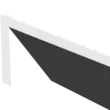
-
Control Automate Shades with a Google Assistant voice command.
-
Close shades on a bright day
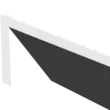
-
Close the shades when the heater is on
-
Activate movie time scene using Google Assistant
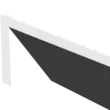
-
Welcome Home - raise the shades when returning home
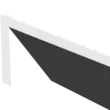
-
Lower my shades when it's hot outside
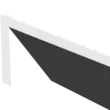
-
Close Automate Shades at Maghrib time

-
Goodbye - Lower the Automate shades when leaving home
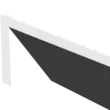

Create your own Automate Shades V2 and Button widget workflow
Create custom workflows effortlessly by selecting triggers, queries, and actions. With IFTTT, it's simple: “If this” trigger happens, “then that” action follows. Streamline tasks and save time with automated workflows that work for you.
4 triggers, queries, and actions
Button press
Polling trigger
Polling Applets run after IFTTT reaches out to the trigger service and finds a new trigger event. These trigger checks occur every 5 minutes for Pro and Pro+ users, and every hour for Free users.
This trigger fires every time you press the button.
Activate room
Action
An action is the task your Applet carries out after the trigger occurs. It defines what happens as the result of your automation and completes the workflow.
This action will activate a room created in the Rollease Acmeda app.
Activate scene
Action
An action is the task your Applet carries out after the trigger occurs. It defines what happens as the result of your automation and completes the workflow.
Activate a scene created in the Rollease Acmeda app
Move or tilt shade
Action
An action is the task your Applet carries out after the trigger occurs. It defines what happens as the result of your automation and completes the workflow.
This action will move a shade to a destination position.
Activate room
Action
An action is the task your Applet carries out after the trigger occurs. It defines what happens as the result of your automation and completes the workflow.
This action will activate a room created in the Rollease Acmeda app.
Activate scene
Action
An action is the task your Applet carries out after the trigger occurs. It defines what happens as the result of your automation and completes the workflow.
Activate a scene created in the Rollease Acmeda app
Button press
Polling trigger
Polling Applets run after IFTTT reaches out to the trigger service and finds a new trigger event. These trigger checks occur every 5 minutes for Pro and Pro+ users, and every hour for Free users.
This trigger fires every time you press the button.
Move or tilt shade
Action
An action is the task your Applet carries out after the trigger occurs. It defines what happens as the result of your automation and completes the workflow.
This action will move a shade to a destination position.
Build an automation in seconds!
If
Button press
Then
Activate room
You can add delays, queries, and more actions in the next step!
GET STARTED
How to connect to a Automate Shades V2 automation
Find an automation using Automate Shades V2
Find an automation to connect to, or create your own!Connect IFTTT to your Automate Shades V2 account
Securely connect the Applet services to your respective accounts.Finalize and customize your Applet
Review trigger and action settings, and click connect. Simple as that!Upgrade your automations with
-

Connect to more Applets
Connect up to 20 automations with Pro, and unlimited automations with Pro+ -

Add multiple actions with exclusive services
Add real-time data and multiple actions for smarter automations -

Get access to faster speeds
Get faster updates and more actions with higher rate limits and quicker checks
More on Automate Shades V2 and Button widget
About Automate Shades V2
Your Automate Shades just got smarter. Allow many services to take control of your shades.
Your Automate Shades just got smarter. Allow many services to take control of your shades.
About Button widget
Make buttons and control other services with a single tap. This service creates widgets that you can use from the home screen of your Android or iOS device.
Make buttons and control other services with a single tap. This service creates widgets that you can use from the home screen of your Android or iOS device.