Other popular Amplenote workflows and automations
-
Use Siri to create tasks in Amplenote
-
Add new Raindrop.io saved items to Amplenote as bullet points
-
Add new tasks in Google Tasks to Amplenote
-
Add your Instagram photos to Amplenote
-
Add your liked tweets to Amplenote
-
Create a task in Amplenote when a new Amplenote Applet is published
-
RSS to Amplenote
-
If any new Raindrop.io highlight saved, then export it to daily jot in Amplenote
-
Add new Raindrop.io items as bullets in Amplenote

Create your own Amplenote and Dropbox workflow
Create custom workflows effortlessly by selecting triggers, queries, and actions. With IFTTT, it's simple: “If this” trigger happens, “then that” action follows. Streamline tasks and save time with automated workflows that work for you.
18 triggers, queries, and actions
Add a bullet
Add a task
Add a bullet
Add a task
Build an automation in seconds!
You can add delays, queries, and more actions in the next step!
How to connect to a Amplenote automation
Find an automation using Amplenote
Find an automation to connect to, or create your own!Connect IFTTT to your Amplenote account
Securely connect the Applet services to your respective accounts.Finalize and customize your Applet
Review trigger and action settings, and click connect. Simple as that!Upgrade your automations with
-

Connect to more Applets
Connect up to 20 automations with Pro, and unlimited automations with Pro+ -

Add multiple actions with exclusive services
Add real-time data and multiple actions for smarter automations -

Get access to faster speeds
Get faster updates and more actions with higher rate limits and quicker checks
More on Amplenote and Dropbox
About Amplenote
Amplenote is a cross-platform note taking and todo list app built to help users think better & GSD. Turn on Applets to unlock even more ways to add tasks to Amplenote, so you can get them done.
Amplenote is a cross-platform note taking and todo list app built to help users think better & GSD. Turn on Applets to unlock even more ways to add tasks to Amplenote, so you can get them done.
About Dropbox
Dropbox lets people bring their documents, photos and videos everywhere and share them easily. Use Applets to sync your Dropbox uploads with other services, quickly add new files, and keep track of all your important photos, documents, and data — automatically.
Dropbox lets people bring their documents, photos and videos everywhere and share them easily. Use Applets to sync your Dropbox uploads with other services, quickly add new files, and keep track of all your important photos, documents, and data — automatically.