Other popular Acuity Scheduling workflows and automations
-
When a new Acuity meeting is booked, send an email from your Zohomail
-
Create DocuSign signature requests from new appointments in Acuity Scheduling
-
Send an email with Gmail hours/days before Acuity Scheduling appointments start
-
When a new meeting is booked in Acuity Scheduling, create a new Zoom meeting
-
Create ClickUp tasks for new appointments in Acuity Scheduling
-
Add Acuity Scheduling appointments starting to Google Sheets spreadsheet
-
When a new Acuity meeting is booked, send a thank you email from your Gmail account
-
Send an SMS with Android for new Acuity Scheduling appointments
-
When a new meeting is booked on Acuity scheduling, send a thank you SMS from ClickSend SMS

Create your own Acuity Scheduling and TP-Link Kasa workflow
Create custom workflows effortlessly by selecting triggers, queries, and actions. With IFTTT, it's simple: “If this” trigger happens, “then that” action follows. Streamline tasks and save time with automated workflows that work for you.
12 triggers, queries, and actions
Activate scene
Change brightness
Change color
Change color temperature
Set speed level
Toggle
Turn off
Turn on
Activate scene
Change brightness
Change color
Change color temperature
Set speed level
Toggle
Turn off
Turn on
Build an automation in seconds!
You can add delays, queries, and more actions in the next step!
How to connect to a Acuity Scheduling automation
Find an automation using Acuity Scheduling
Find an automation to connect to, or create your own!Connect IFTTT to your Acuity Scheduling account
Securely connect the Applet services to your respective accounts.Finalize and customize your Applet
Review trigger and action settings, and click connect. Simple as that!Upgrade your automations with
-

Connect to more Applets
Connect up to 20 automations with Pro, and unlimited automations with Pro+ -

Add multiple actions with exclusive services
Add real-time data and multiple actions for smarter automations -

Get access to faster speeds
Get faster updates and more actions with higher rate limits and quicker checks
More on Acuity Scheduling and TP-Link Kasa
About Acuity Scheduling
Acuity Scheduling is your all-in-one appointment management tool. It's everything you need to schedule anything. Acuity Scheduling helps you automate everything from payments to reminders.
Acuity Scheduling is your all-in-one appointment management tool. It's everything you need to schedule anything. Acuity Scheduling helps you automate everything from payments to reminders.
About TP-Link Kasa
Kasa by TP-Link is a leading smart home system that includes Kasa Smart Plugs, Smart Bulbs, Smart Switches and more. It works with other leading smart home products such as Amazon Echo, Google Home, and more. Now with IFTTT, you can also create personalized Applets that trigger automatic actions on your Kasa devices.
Kasa by TP-Link is a leading smart home system that includes Kasa Smart Plugs, Smart Bulbs, Smart Switches and more. It works with other leading smart home products such as Amazon Echo, Google Home, and more. Now with IFTTT, you can also create personalized Applets that trigger automatic actions on your Kasa devices.