Other popular abode workflows and automations
-
Disarm abode when you arrive home

-
Automatically turn off an Abode switch when a user leaves the room and was last
-
August turns off Abode
-
Send SMS to Arm Abode to Home
-
arm abode when you leave your home

-
Abode Home Mode Turns Off Wyze Cam Notification
-
Call me if my alarm is triggered

-
Abode Away Mode Turns On Wyze Cam Notification
-
Away - Save Power


Create your own abode and Honeywell Home workflow
Create custom workflows effortlessly by selecting triggers, queries, and actions. With IFTTT, it's simple: “If this” trigger happens, “then that” action follows. Streamline tasks and save time with automated workflows that work for you.
48 triggers, queries, and actions
Alarm activated
Camera motion detected
Camera sound detected
Door closed
Door opened
Garage Door Closed
Garage Door Opened
Lock locked
Lock unlocked
Mode changed
Smart Home Security Alarm activated
Smart Home Security away mode activated
Arm my Honeywell Home Smart Home Security
Change dimmer level
Change mode
Change my thermostat setpoint temperature
Close Garage Door
Control my Z-Wave light or outlet
Lock device
Open Garage Door
Quick Action
Set fan to on, auto or circulate
Set temperature to a permanent hold
Set thermostat room priority
Alarm activated
Arm my Honeywell Home Smart Home Security
Camera motion detected
Camera sound detected
Change dimmer level
Change mode
Change my thermostat setpoint temperature
Close Garage Door
Control my Z-Wave light or outlet
Door closed
Door opened
Garage Door Closed
Build an automation in seconds!
You can add delays, queries, and more actions in the next step!
How to connect to a abode automation
Find an automation using abode
Find an automation to connect to, or create your own!Connect IFTTT to your abode account
Securely connect the Applet services to your respective accounts.Finalize and customize your Applet
Review trigger and action settings, and click connect. Simple as that!Upgrade your automations with
-

Connect to more Applets
Connect up to 20 automations with Pro, and unlimited automations with Pro+ -

Add multiple actions with exclusive services
Add real-time data and multiple actions for smarter automations -

Get access to faster speeds
Get faster updates and more actions with higher rate limits and quicker checks
More on abode and Honeywell Home
About abode
abode is the first professional-grade, self-installable home security solution with no contracts that also allows you to control locks, lights, thermostats, and other popular connected devices.
abode is the first professional-grade, self-installable home security solution with no contracts that also allows you to control locks, lights, thermostats, and other popular connected devices.
About Honeywell Home
The Honeywell Home family of smart products includes thermostats (like the T-Series and Round), awareness (like Smart Home Security), and water leak detection. Connect all of your smart home apps together using IFTTT to sync with your lifestyle, automatically.
The Honeywell Home family of smart products includes thermostats (like the T-Series and Round), awareness (like Smart Home Security), and water leak detection. Connect all of your smart home apps together using IFTTT to sync with your lifestyle, automatically.