Other popular WUUK workflows and automations
-
Send me a text message when motion is detected
-
Log a row in Google Sheets when motion was detected
-
Blink your Hue lights when motion is detected
-
Pause Spotify when motion is detected
-
Pause iRobot when doorbell rings
-
Blink LIFX Lights when someone rings your doorbell
-
Blink you LIFX lights when motion is detected
-
Log a row in Google Sheets When doorbell rings
-
Play Sonos when someone rings your doorbell

Create your own WUUK and MeshTek workflow
Create custom workflows effortlessly by selecting triggers, queries, and actions. With IFTTT, it's simple: “If this” trigger happens, “then that” action follows. Streamline tasks and save time with automated workflows that work for you.
12 triggers, queries, and actions
Motion Was Detected
Ring Was Detected
Apply Effect
Apply Effect - Advance
Apply Static Preset
Apply White
Blink Lights
Lights Off
Lights On
Set Color
Apply Effect
Apply Effect - Advance
Apply Static Preset
Apply White
Blink Lights
Lights Off
Lights On
Motion Was Detected
Ring Was Detected
Set Color
Build an automation in seconds!
You can add delays, queries, and more actions in the next step!
How to connect to a WUUK automation
Find an automation using WUUK
Find an automation to connect to, or create your own!Connect IFTTT to your WUUK account
Securely connect the Applet services to your respective accounts.Finalize and customize your Applet
Review trigger and action settings, and click connect. Simple as that!Upgrade your automations with
-

Connect to more Applets
Connect up to 20 automations with Pro, and unlimited automations with Pro+ -

Add multiple actions with exclusive services
Add real-time data and multiple actions for smarter automations -

Get access to faster speeds
Get faster updates and more actions with higher rate limits and quicker checks
More on WUUK and MeshTek
About WUUK
WUUK Labs is established to research on popularizing smart home and simplifying the processes. We’re approaching this goal via these means - a simple price model, user-friendly design, and reliable high-quality products.
WUUK Labs is established to research on popularizing smart home and simplifying the processes. We’re approaching this goal via these means - a simple price model, user-friendly design, and reliable high-quality products.
About MeshTek
The smartest lights on the planet are even smarter when used with IFTTT. Control your Meshtek device with your voice, trigger notifications, and automate your lighting to suit your fancy. Explore the possibilities and give life to light with Meshtek devices.
Note: the Meshtek mobile app must be active and within range of your Meshtek device in order to execute IFTTT actions.
The smartest lights on the planet are even smarter when used with IFTTT. Control your Meshtek device with your voice, trigger notifications, and automate your lighting to suit your fancy. Explore the possibilities and give life to light with Meshtek devices. Note: the Meshtek mobile app must be active and within range of your Meshtek device in order to execute IFTTT actions.