We can almost guarantee that you or someone you know has been in a video call, and maybe even struggled with finding which tool works best for them. In today's digital age, video call apps are essential for communication, but there isn't much guidance on how to get started.
Google Meet and Zoom are two of the most popular online meeting platforms. Both offer unique features that cater to different needs, but choosing between the two isn't cut and dry. We wish we could make this article just a few sentences and give you a straight answer, but in truth, each platform has its strengths and weaknesses. From integration capabilities to pricing options, understanding these differences is crucial for making the best decision.
Additionally, automation can enhance your experience with these platforms. IFTTT can streamline tasks, saving time and reducing errors. We'll explore how to automate Google Meet and Zoom and set up Applets with IFTTT's easy-to-use, no-code platform.
By the end, you'll know which platform suits your needs and how to automate them for efficiency. Whether you are starting a new job or university, or setting up meetings for your employees, this guide should be helpful for you.
Google Meet vs Zoom: Quick overview
As of 2025, Google Meet and Zoom are the two biggest players in the online meeting platforms space. Both are well known for their video conferencing capabilities and serve millions of users every month. This being said, they definitely cater to different user bases with distinct features.
The first thing to note, as is the case with all Google tools, is that Google Meet integrates seamlessly with Google Workspace. This makes it ideal for users already heavily relying on Google's suite of tools. What's also nice is it's accessible via web browsers and doesn't require additional software downloads. Note, for mobile devices, you have the option of using the downloadable Meet app.
Zoom provides a downloadable app for Windows and Mac, giving its functionality a leg up. It's often praised for its security features and extensive customization options. Zoom's versatility makes it a popular choice for varied business needs.
Both platforms support HD video quality and cross-device compatibility. We'll dive into some of the more important details in the next sections.
Meeting setup and accessibility
Setting up meetings on Google Meet is straightforward. It integrates with Google Calendar, which makes scheduling and joining meetings part of your routine. Also, you can quickly send invites through email, reducing setup time.
Zoom requires a bit more effort but still offers a versatile experience. Like Google Meet, you'll receive a link that can be used to join on the web version, and you can also start meetings as long as you are signed in. However, users do need to download the Zoom client for full functionality. This enables them to access advanced features like virtual backgrounds and breakout rooms.
Both platforms offer strong accessibility features. Google Meet has live captions, keyboard shortcuts, screen reader, and high contrast options. Zoom also comes with those previous features and a cool "Spotlight" function, which provides an ASL interpreter. These features ensure a smooth user experience from start to finish, no matter who's included.
Does Google Meet have a time limit?
Google Meet's free plan allows meetings up to 60 minutes long. This limit can be sufficient for many users, especially for quick team huddles.
Zoom's free plan, however, has a 40-minute limit on group meetings. This can be restrictive for longer sessions, so they encourage upgrading to paid plans for more time. You don't want to get cut off during something important.
Now that we know the time limits of each tool, let's look at how their pricing compares.
Zoom pricing vs Google Meet pricing
Zoom provides several pricing plans to suit different needs and budgets. The plans range from Free to Enterprise, each offering more features and larger meeting capacities.
Google Meet is integrated with Google Workspace, and its pricing depends on the chosen Workspace subscription. Each plan includes additional tools and increased meeting participant limits.
Zoom pricing (per user, monthly)
Basic, Free
- - 1 user
- - Meetings up to 40 minutes
- - 100 participants
Pro, $13.33/month (billed annually)
- - Meetings up to 30 hours
- - 100 participants
- - Zoom AI Companion
- - 10 GB Cloud Storage
Business, $18.33/month (billed annually)
Everything in Pro, plus:
- - 300 participants per meeting (expandable with Large Meeting add-on)
- - Unlimited whiteboards
Google Meet pricing (per user, monthly)
Starter, $7/month
- - 30 GB pooled storage per user
- - Video meetings with up to 100 participants
Standard, $14/month
Everything in Starter, plus:
- - 2 TB storage per user
- - AI chat with advanced Gemini models
- - Google Meet with video recording
Plus, $22/month
Everything in Standard, plus:
- - 5 TB storage per user
- - Meet with up to 500 participants
- - Attendance tracking
For a full breakdown of Google Workspace's pricing, see our article here on Google Drive vs Dropbox.
Additional features: Collaboration, security, and more
When it comes to choosing a video conferencing platform, features beyond just video quality and pricing can help make your decision easier. Let’s take a closer look at how Zoom and Google Meet compare in key areas like collaboration tools, security, and user experience.
Collaboration
Google Meet keeps efficient. You get real-time screen sharing, in-meeting chat, and the ability to present Google Docs, Sheets, and Slides directly in a call. One cool add-on is Companion Mode, which allows users to join a meeting on a second device without joining the meeting with audio or video. This makes collaborating on documents or presenting things much simpler.
Zoom, on the other hand, focuses on feature-rich collaboration. Think whiteboarding, breakout rooms, polling, annotation, and Q&A tools. We think these features are particularly valuable in education settings or with large teams.
Security & privacy
Some people may hear Zoom and be reminded of the 2020 "Zoombombing" incidents, but the platform responded by implementing end-to-end encryption for meetings, stricter host controls, and multi-factor authentication. Today, it’s seen as one of the most secure platforms, especially for enterprise users.
Google Meet, being part of the Google ecosystem, benefits from Google’s robust security. While it doesn’t offer full end-to-end encryption, it does provide in-transit encryption, moderation controls, and follows Google’s compliance standards.
Integration with other apps
Google Meet is the natural fit for teams using Google Workspace. Integration with Gmail, Calendar, Docs, and Drive is already built in. Google Meet also works great with IFTTT, so you can connect over 1000 other apps too.
Zoom works with an array of third-party tools: Microsoft Teams, Slack, Salesforce, HubSpot, and more. The same as Google Meet, Zoom can be integrated with IFTTT and automated with all of your favorite apps and services.
A crash course on IFTTT
But if you'd like the ability to connect these video tools to over 1000 other apps, it's best to turn to IFTTT. In just a few minutes, you can connect Google Meet and Zoom with tools like Slack, Discord, Pipedrive, and even smart devices.
Choosing to automate with IFTTT means you'll be able to make custom Applets without any coding knowledge and browse our library of millions of user-created automations. Compare this to complex JavaScript programming normally needed to create custom automations, and it's clear that IFTTT provides the best solution for everyday people looking to work smarter.
Is IFTTT free?
IFTTT offers a free plan that includes access to up to two Applets. However, there are also Pro and Pro+ tiers that unlock additional features such as multiple actions per Applet, faster execution times, and advanced filtering options. If you’re just getting started with automation, our free plan should be enough.
How do I build my own Applet?
Creating your own Applet is easy. Just follow these steps:
- - Visit IFTTT.com/create.
- - Click on “If This” to select a trigger (e.g., a new meeting begins).
- - Click on “Then That” to choose an action (e.g., send a notification to my Slack channel).
- - Customize any options or filters, then save your Applet.
That’s it! Your automation will now run.
-
Track your Zoom meetings in a spreadsheet
-
Set a Phillips Hue scene when your Zoom meeting starts
-
Create Google Meet video links for new Google Calendar events
-
Schedule Google Meet video calls with new Facebook Lead Ads leads
How does IFTTT use sensitive data?
IFTTT values your privacy and only uses the data required to run your chosen Applets. If any Applet involves a device or service that shares sensitive data (like location or email), IFTTT will ask for your permission. We never sell or share any sensitive data with any third party.
How do I suggest a new service for IFTTT?
IFTTT is always expanding its ecosystem and values feedback. If there's a specific device, app, or service you’d like to see integrated, you can suggest it through our support page. If a lot of users request a feature, we'll likely add it in the near future.
Better meetings with IFTTT
In summary, we hope this article has given you some insight into just how simple it is to integrate Google Meet and Zoom with IFTTT, as well as the information needed to make your choice on the best tool. Whether you’re looking to streamline your workflow, reduce repetitive tasks, or just stay more organized, linking your tools with IFTTT can lead to smoother and more productive meetings.
From automated scheduling to real-time notifications, IFTTT helps take the busywork out of your virtual meeting experience. And the best part? You don’t need to write a single line of code.
Ready to try it yourself? Click on any of the bubbles below.
-
When I create an Google Calendar Event, make a Google Meet video call
-
Schedule meetings in Google Meet for new tasks in ClickUp
-
Pause Spotify when a Zoom meeting starts
-
Add newly created Zoom meetings to your Google Cal
There's always more on explore
Your meeting automations are just the beginning. On our Explore page, you'll find thousands of Applets, services, and creative ideas to connect your favorite tools in new ways. Whether you want to automate your calendar, manage files, control smart devices, or discover completely new workflows, our Explore page is your gateway to endless possibilities.



