Other popular Timberwolf Server workflows and automations
-
Every month store the current counter reading of a Modbus energy meter to a Google speadsheet
-
Send a Telegram message when water is detected by a sensor connected to a Timberwolf Server
-
Receive a phone call when water is detected by a sensor connected to a Timberwolf Server
-
Receive an SMS when water is detected by a sensor connected to a Timberwolf Server
-
Blink home office lights if Fitbit goal is not archived by a specified time
-
Pause Spotify playback if door bell connected to KNX was rang
-
Store yesterdays total steps counted by Fitbit to Timeseries for display via Grafana
-
Switch on KNX lights when Roomba starts after dark
-
Show a message triggered by the Google calendar on a KNX display to put out the garbage cans

Create your own Timberwolf Server and WiZ workflow
Create custom workflows effortlessly by selecting triggers, queries, and actions. With IFTTT, it's simple: “If this” trigger happens, “then that” action follows. Streamline tasks and save time with automated workflows that work for you.
13 triggers, queries, and actions
Object value has changed
Switched off
Switched on
Activate a scene
Dim / Brighten the light
Pulse the light
Set value
Switch off
Switch on
Toggle your lights on/off
Turn off the light
Turn on / change light mode
Activate a scene
Dim / Brighten the light
Object value has changed
Pulse the light
Set value
Switch off
Switch on
Switched off
Switched on
Toggle your lights on/off
Turn off the light
Build an automation in seconds!
You can add delays, queries, and more actions in the next step!
How to connect to a Timberwolf Server automation
Find an automation using Timberwolf Server
Find an automation to connect to, or create your own!Connect IFTTT to your Timberwolf Server account
Securely connect the Applet services to your respective accounts.Finalize and customize your Applet
Review trigger and action settings, and click connect. Simple as that!Upgrade your automations with
-

Connect to more Applets
Connect up to 20 automations with Pro, and unlimited automations with Pro+ -

Add multiple actions with exclusive services
Add real-time data and multiple actions for smarter automations -

Get access to faster speeds
Get faster updates and more actions with higher rate limits and quicker checks
More on Timberwolf Server and WiZ
About Timberwolf Server
The Timberwolf Server is a very powerful multi-protocol gateway with visualisation, logic, Influx time series database, graphical analysis with Grafana and extensible with Docker Containers.
The Timberwolf Server locally supports 10 protocols in parallel with tens of thousands of data points that can be linked and recorded at will with each other and with other IFTTT services.
Cloud based services meets local Smarthome installation.
Documentation about Timberwolf Server integration with IFTTT
The Timberwolf Server is a very powerful multi-protocol gateway with visualisation, logic, Influx time series database, graphical analysis with Grafana and extensible with Docker Containers.
The Timberwolf Server locally supports 10 protocols in parallel with tens of thousands of data points that can be linked and recorded at will with each other and with other IFTTT services.
Cloud based services meets local Smarthome installation.
Documentation about Timberwolf Server integration with IFTTT
About WiZ
The ultimate light experience --
plug-and-play smart lighting set up on your Wi-Fi network. No bridge, no hubs, no gateway required. Our lights connect to the cloud to provide the best ambiance to see, read and live. Enjoy a healthier lifestyle, get more done and make your home look amazing.
The ultimate light experience -- plug-and-play smart lighting set up on your Wi-Fi network. No bridge, no hubs, no gateway required. Our lights connect to the cloud to provide the best ambiance to see, read and live. Enjoy a healthier lifestyle, get more done and make your home look amazing.