Other popular Switchur App workflows and automations
-
Update Switchur switch when you enter a location area
-
Update a Switchur counter when a new tagged Tumblr post is created.
-
Secure Door Alert
-
Turn my MagicHue lights on with a Switchur automation
-
Door Alert & Keyword Update
-
Turn my WeMo lights group off with a Switchur automation
-
Control Switchur switches with Google Assistant scenes
-
Turn my MagicHue lights off with a Switchur automation
-
Update a Switchur Counter when Netatmo Weather Station rises above temperature

Create your own Switchur App and TP-Link Router workflow
Create custom workflows effortlessly by selecting triggers, queries, and actions. With IFTTT, it's simple: “If this” trigger happens, “then that” action follows. Streamline tasks and save time with automated workflows that work for you.
13 triggers, queries, and actions
An automation is checked
Device Connects
Device Disconnects
New Device Connects
Activate Shortcut
Prioritize Device
Prioritize Online Activity
Update a Switchboard Counter
Update a Switchboard Keyword
Update a Switchboard Switch
Activate Shortcut
An automation is checked
Device Connects
Device Disconnects
New Device Connects
Prioritize Device
Prioritize Online Activity
Update a Switchboard Counter
Update a Switchboard Keyword
Build an automation in seconds!
You can add delays, queries, and more actions in the next step!
How to connect to a Switchur App automation
Find an automation using Switchur App
Find an automation to connect to, or create your own!Connect IFTTT to your Switchur App account
Securely connect the Applet services to your respective accounts.Finalize and customize your Applet
Review trigger and action settings, and click connect. Simple as that!Upgrade your automations with
-

Connect to more Applets
Connect up to 20 automations with Pro, and unlimited automations with Pro+ -

Add multiple actions with exclusive services
Add real-time data and multiple actions for smarter automations -

Get access to faster speeds
Get faster updates and more actions with higher rate limits and quicker checks
More on Switchur App and TP-Link Router
About Switchur App
Switchur is a home automation dashboard and rules engine. Store multiple sensor readings and events as easy to understand switchboard items. And use the logic builder and expression engine to create advanced home automation routines.
Switchur is a home automation dashboard and rules engine. Store multiple sensor readings and events as easy to understand switchboard items. And use the logic builder and expression engine to create advanced home automation routines.
About TP-Link Router
Every day, TP-Link routers provide reliable internet connections in homes all over the world. Enjoy doing what you love with the smooth connection and larger coverage they offer for your home’s Wi-Fi. Learn more about IFTTT-supported routers from TP-Link.
Every day, TP-Link routers provide reliable internet connections in homes all over the world. Enjoy doing what you love with the smooth connection and larger coverage they offer for your home’s Wi-Fi. Learn more about IFTTT-supported routers from TP-Link.