Other popular SpotCam workflows and automations
-
Turn WeMo Insight Switch on when SpotCam detect sound

-
Stop sharing SpotCam Sense video when you are back home

-
Turn on Philips Hue when SpotCam detect motion

-
Tweet with snapshot when SpotCam detect sound

-
"Alexa, trigger SpotCam alert on"

-
Make Lifx blink when SpotCam detect sound

-
Move your SpotCam if a heat alarm is detected
-
Turn off SpotCam alert function when D-Link Motion Sensor detect motion

-
Tweet when SpotCam detect motion


Create your own SpotCam and SwitchBot workflow
Create custom workflows effortlessly by selecting triggers, queries, and actions. With IFTTT, it's simple: “If this” trigger happens, “then that” action follows. Streamline tasks and save time with automated workflows that work for you.
132 triggers, queries, and actions
Audio event detected
Baby Crying
Carbon dioxide changes
Contact and Motion Detection
Face Recognized
Hub 2's touch buttons pressed
Human Detected
Human Tracking
Humidity event detected
Illumination event detected
Lock status changed
Missing Object Event
Back to base station
Bot press
Bot turn off
Bot turn on
Bulb Brightness
Bulb Color
Bulb Color Temperature
Bulb Presets
Ceiling Light Brightness
Ceiling Light Color Temperature
Change water output for mopping
Control Air Purifier
Audio event detected
Baby Crying
Back to base station
Bot press
Bot turn off
Bot turn on
Bulb Brightness
Bulb Color
Bulb Color Temperature
Bulb Presets
Carbon dioxide changes
Ceiling Light Brightness
Build an automation in seconds!
You can add delays, queries, and more actions in the next step!
How to connect to a SpotCam automation
Find an automation using SpotCam
Find an automation to connect to, or create your own!Connect IFTTT to your SpotCam account
Securely connect the Applet services to your respective accounts.Finalize and customize your Applet
Review trigger and action settings, and click connect. Simple as that!Upgrade your automations with
-

Connect to more Applets
Connect up to 20 automations with Pro, and unlimited automations with Pro+ -

Add multiple actions with exclusive services
Add real-time data and multiple actions for smarter automations -

Get access to faster speeds
Get faster updates and more actions with higher rate limits and quicker checks
More on SpotCam and SwitchBot
About SpotCam
SpotCam is a smart cloud video monitoring solution that helps you monitor all the things you care about. You can find useful applet for SpotCam HD/FHD/Pano series monitoring camera, SpotCam Ring series video doorbell, or SpotCam Solo cordless camera in this channel.
SpotCam is a smart cloud video monitoring solution that helps you monitor all the things you care about. You can find useful applet for SpotCam HD/FHD/Pano series monitoring camera, SpotCam Ring series video doorbell, or SpotCam Solo cordless camera in this channel.
About SwitchBot
SwitchBot is your simple switch to a smart home. Thousands of IFTTT users are enjoying our button presser that mechanically turns any rocker switch and button on and off. Now we have Hub, Thermometer and Hygrometer, Smart Fan and more. Learn more by pressing the Buy link above.
SwitchBot is your simple switch to a smart home. Thousands of IFTTT users are enjoying our button presser that mechanically turns any rocker switch and button on and off. Now we have Hub, Thermometer and Hygrometer, Smart Fan and more. Learn more by pressing the Buy link above.