Other popular Sonos workflows and automations
-
Flic Hue Scene and Sonos volume and Sonos favorite

-
Schedule my Sonos favorite

-
Silence Sonos when the House is Empty

-
Play Stream

-
Play Favorite

-
Pause Sonos using the button widget

-
Stop Sonos and turn off your Hue lights with one press of the button

-
Welcome Home with Sonos and LIFX
-
Play on Sonos when a shortcut is run in Futurehome
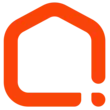

Create your own Sonos and WiZ workflow
Create custom workflows effortlessly by selecting triggers, queries, and actions. With IFTTT, it's simple: “If this” trigger happens, “then that” action follows. Streamline tasks and save time with automated workflows that work for you.
17 triggers, queries, and actions
Activate a scene
Dim / Brighten the light
Mute
Pause
Play Favorite
Play Stream
Pulse the light
Resume
Set Volume
Skip to Next Track
Skip to Previous Track
Toggle your lights on/off
Activate a scene
Dim / Brighten the light
Mute
Pause
Play Favorite
Play Stream
Pulse the light
Resume
Set Volume
Skip to Next Track
Skip to Previous Track
Toggle your lights on/off
How to connect to a Sonos automation
Find an automation using Sonos
Find an automation to connect to, or create your own!Connect IFTTT to your Sonos account
Securely connect the Applet services to your respective accounts.Finalize and customize your Applet
Review trigger and action settings, and click connect. Simple as that!Upgrade your automations with
-

Connect to more Applets
Connect up to 20 automations with Pro, and unlimited automations with Pro+ -

Add multiple actions with exclusive services
Add real-time data and multiple actions for smarter automations -

Get access to faster speeds
Get faster updates and more actions with higher rate limits and quicker checks
More on Sonos and WiZ
About Sonos
Sonos is the wireless Home Sound System that fills as many rooms as you want with great-sounding music, movies and TV.
This service is in beta. As new features are available, they’ll be delivered through software updates and made available here.
Sonos is the wireless Home Sound System that fills as many rooms as you want with great-sounding music, movies and TV.
This service is in beta. As new features are available, they’ll be delivered through software updates and made available here.
About WiZ
The ultimate light experience --
plug-and-play smart lighting set up on your Wi-Fi network. No bridge, no hubs, no gateway required. Our lights connect to the cloud to provide the best ambiance to see, read and live. Enjoy a healthier lifestyle, get more done and make your home look amazing.
The ultimate light experience -- plug-and-play smart lighting set up on your Wi-Fi network. No bridge, no hubs, no gateway required. Our lights connect to the cloud to provide the best ambiance to see, read and live. Enjoy a healthier lifestyle, get more done and make your home look amazing.