Other popular Sensibo workflows and automations
-
Turn on Sensibo A/C when it's hot outside
-
Turn on Sensibo A/C when Netatmo temperature drops below threshold
-
Get an email when Sensibo publishes a new trigger or action
-
If you send an email to IFTTT then switch on your air conditioner using Sensibo
-
If a meeting starts then switch on your air conditioner with Sensibo
-
Turn on Sensibo heat when UbiBot temperature drops below threshold
-
Turn off AC with Logitech POP - double press

-
If your android device disconnects from a specific network then switch off the A/C using Sensibo
-
If a Specific Device Sensor Reach a Specific value then turn on your Sensibo AC

Create your own Sensibo and SwitchBot workflow
Create custom workflows effortlessly by selecting triggers, queries, and actions. With IFTTT, it's simple: “If this” trigger happens, “then that” action follows. Streamline tasks and save time with automated workflows that work for you.
100 triggers, queries, and actions
Carbon dioxide changes
Polling trigger
Polling Applets run after IFTTT reaches out to the trigger service and finds a new trigger event. These trigger checks occur every 5 minutes for Pro and Pro+ users, and every hour for Free users.
Whenever a preset carbon dioxide change detected, SwitchBot meter pro will try to trigger the service. E.g. if the carbon dioxide is too high, turn on SwitchBot air purifier.
Contact and Motion Detection
Polling trigger
Polling Applets run after IFTTT reaches out to the trigger service and finds a new trigger event. These trigger checks occur every 5 minutes for Pro and Pro+ users, and every hour for Free users.
When Contact Sensor detected door/window opened or closed or left open, the SwitchBot contact sensor will try to trigger the service.
Hub 2's touch buttons pressed
Polling trigger
Polling Applets run after IFTTT reaches out to the trigger service and finds a new trigger event. These trigger checks occur every 5 minutes for Pro and Pro+ users, and every hour for Free users.
This trigger fires when one of the touch buttons of your Hub 2 is pressed. E.g. when the left touch button is pressed, turn on SwitchBot Color Bulb.
Lock status changed
Polling trigger
Polling Applets run after IFTTT reaches out to the trigger service and finds a new trigger event. These trigger checks occur every 5 minutes for Pro and Pro+ users, and every hour for Free users.
This trigger fires when the status of your SwitchBot Lock is changed.
Motion detected or no motion detected
Polling trigger
Polling Applets run after IFTTT reaches out to the trigger service and finds a new trigger event. These trigger checks occur every 5 minutes for Pro and Pro+ users, and every hour for Free users.
When Motion Sensor detected motion or no motion, the SwitchBot motion sensor will try to trigger the service.
Power changes
Polling trigger
Polling Applets run after IFTTT reaches out to the trigger service and finds a new trigger event. These trigger checks occur every 5 minutes for Pro and Pro+ users, and every hour for Free users.
You can choose Plug Mini's behaviour as a trigger condition
Robot status changed
Polling trigger
Polling Applets run after IFTTT reaches out to the trigger service and finds a new trigger event. These trigger checks occur every 5 minutes for Pro and Pro+ users, and every hour for Free users.
This trigger fires when the status of your SwitchBot Robot Vacuum Cleaner changed
Temperature or humidity changes
Polling trigger
Polling Applets run after IFTTT reaches out to the trigger service and finds a new trigger event. These trigger checks occur every 5 minutes for Pro and Pro+ users, and every hour for Free users.
Whenever a preset temperature and/or humidity change detected, SwitchBot Thermometer & Hygrometer (the Meter) will try to trigger the service. E.g. if the temperature is too high, turn on AC with the SwitchBot Hub Plus (the Hub Plus).
Water Detector State
Polling trigger
Polling Applets run after IFTTT reaches out to the trigger service and finds a new trigger event. These trigger checks occur every 5 minutes for Pro and Pro+ users, and every hour for Free users.
You can use the Water Detector state as a condition to trigger an automation.
ハブ2のタッチボタンを押す
Polling trigger
Polling Applets run after IFTTT reaches out to the trigger service and finds a new trigger event. These trigger checks occur every 5 minutes for Pro and Pro+ users, and every hour for Free users.
SwitchBotハブ2のタッチボタンを押すことをトリガー条件として設定することが可能です。例えば:ハブ2の左ボタンを押すと、SwitchBotスマート電球をオンにします。
ロック状態変更
Polling trigger
Polling Applets run after IFTTT reaches out to the trigger service and finds a new trigger event. These trigger checks occur every 5 minutes for Pro and Pro+ users, and every hour for Free users.
このトリガーはロックの状態が変更した時に実行する
ロボット状態変更
Polling trigger
Polling Applets run after IFTTT reaches out to the trigger service and finds a new trigger event. These trigger checks occur every 5 minutes for Pro and Pro+ users, and every hour for Free users.
このトリガーはロボットの状態が変更した時に実行します
Back to base station
Action
An action is the task your Applet carries out after the trigger occurs. It defines what happens as the result of your automation and completes the workflow.
The platform will back to base station
Bot press
Action
An action is the task your Applet carries out after the trigger occurs. It defines what happens as the result of your automation and completes the workflow.
This action will trigger the specified Bot to press the switch.
Bot turn off
Action
An action is the task your Applet carries out after the trigger occurs. It defines what happens as the result of your automation and completes the workflow.
This action will trigger the specified Bot to turn off the switch.
Bot turn on
Action
An action is the task your Applet carries out after the trigger occurs. It defines what happens as the result of your automation and completes the workflow.
This action will trigger the specified Bot to turn on the switch.
Bulb Brightness
Action
An action is the task your Applet carries out after the trigger occurs. It defines what happens as the result of your automation and completes the workflow.
You can set the brightness of your Color Bulb here.
Bulb Color
Action
An action is the task your Applet carries out after the trigger occurs. It defines what happens as the result of your automation and completes the workflow.
You can set the color of your Color Bulb here.
Bulb Color Temperature
Action
An action is the task your Applet carries out after the trigger occurs. It defines what happens as the result of your automation and completes the workflow.
You can set the color temperature of your Color bulb here.
Bulb Presets
Action
An action is the task your Applet carries out after the trigger occurs. It defines what happens as the result of your automation and completes the workflow.
You can set the presets saved in your SwitchBot app here.
Ceiling Light Brightness
Action
An action is the task your Applet carries out after the trigger occurs. It defines what happens as the result of your automation and completes the workflow.
You can set the brightness of your Ceiling Light here.
Ceiling Light Color Temperature
Action
An action is the task your Applet carries out after the trigger occurs. It defines what happens as the result of your automation and completes the workflow.
You can set the color temperature of your Ceiling Light here.
Change water output for mopping
Action
An action is the task your Applet carries out after the trigger occurs. It defines what happens as the result of your automation and completes the workflow.
Change water output for mopping
Control Air Purifier
Action
An action is the task your Applet carries out after the trigger occurs. It defines what happens as the result of your automation and completes the workflow.
This Action will control the SwitchBot Air Purifier.
Back to base station
Action
An action is the task your Applet carries out after the trigger occurs. It defines what happens as the result of your automation and completes the workflow.
The platform will back to base station
Bot press
Action
An action is the task your Applet carries out after the trigger occurs. It defines what happens as the result of your automation and completes the workflow.
This action will trigger the specified Bot to press the switch.
Bot turn off
Action
An action is the task your Applet carries out after the trigger occurs. It defines what happens as the result of your automation and completes the workflow.
This action will trigger the specified Bot to turn off the switch.
Bot turn on
Action
An action is the task your Applet carries out after the trigger occurs. It defines what happens as the result of your automation and completes the workflow.
This action will trigger the specified Bot to turn on the switch.
Bulb Brightness
Action
An action is the task your Applet carries out after the trigger occurs. It defines what happens as the result of your automation and completes the workflow.
You can set the brightness of your Color Bulb here.
Bulb Color
Action
An action is the task your Applet carries out after the trigger occurs. It defines what happens as the result of your automation and completes the workflow.
You can set the color of your Color Bulb here.
Bulb Color Temperature
Action
An action is the task your Applet carries out after the trigger occurs. It defines what happens as the result of your automation and completes the workflow.
You can set the color temperature of your Color bulb here.
Bulb Presets
Action
An action is the task your Applet carries out after the trigger occurs. It defines what happens as the result of your automation and completes the workflow.
You can set the presets saved in your SwitchBot app here.
Carbon dioxide changes
Polling trigger
Polling Applets run after IFTTT reaches out to the trigger service and finds a new trigger event. These trigger checks occur every 5 minutes for Pro and Pro+ users, and every hour for Free users.
Whenever a preset carbon dioxide change detected, SwitchBot meter pro will try to trigger the service. E.g. if the carbon dioxide is too high, turn on SwitchBot air purifier.
Ceiling Light Brightness
Action
An action is the task your Applet carries out after the trigger occurs. It defines what happens as the result of your automation and completes the workflow.
You can set the brightness of your Ceiling Light here.
Ceiling Light Color Temperature
Action
An action is the task your Applet carries out after the trigger occurs. It defines what happens as the result of your automation and completes the workflow.
You can set the color temperature of your Ceiling Light here.
Change water output for mopping
Action
An action is the task your Applet carries out after the trigger occurs. It defines what happens as the result of your automation and completes the workflow.
Change water output for mopping
Build an automation in seconds!
If
Carbon dioxide changes
Then
Back to base station
You can add delays, queries, and more actions in the next step!
GET STARTED
How to connect to a Sensibo automation
Find an automation using Sensibo
Find an automation to connect to, or create your own!Connect IFTTT to your Sensibo account
Securely connect the Applet services to your respective accounts.Finalize and customize your Applet
Review trigger and action settings, and click connect. Simple as that!Upgrade your automations with
-

Connect to more Applets
Connect up to 20 automations with Pro, and unlimited automations with Pro+ -

Add multiple actions with exclusive services
Add real-time data and multiple actions for smarter automations -

Get access to faster speeds
Get faster updates and more actions with higher rate limits and quicker checks
More on Sensibo and SwitchBot
About SwitchBot
SwitchBot is your simple switch to a smart home. Thousands of IFTTT users are enjoying our button presser that mechanically turns any rocker switch and button on and off. Now we have Hub, Thermometer and Hygrometer, Smart Fan and more. Learn more by pressing the Buy link above.
SwitchBot is your simple switch to a smart home. Thousands of IFTTT users are enjoying our button presser that mechanically turns any rocker switch and button on and off. Now we have Hub, Thermometer and Hygrometer, Smart Fan and more. Learn more by pressing the Buy link above.