Other popular Sengled workflows and automations
-
Change Sengled lights color when a Webhook event is received.
-
If Every day of the week at 12:00 AM on Mon Tue Wed Thu Fri Sat Sun, then turn off All lights
-
Toggle Sengled lights via Webhooks
-
If New Super Chat message, then change color of Office to Happy Birthday
-
Change Sengled light color with a Button press
-
Turn the lights on at a certain time everyday

-
At Sunrise turn off Sengled Light
-
Turn on Sengled lights with a Button widget
-
Turn On Sengled Lights When Dormakaba Door is Unlocked

Create your own Sengled and TP-Link Router workflow
Create custom workflows effortlessly by selecting triggers, queries, and actions. With IFTTT, it's simple: “If this” trigger happens, “then that” action follows. Streamline tasks and save time with automated workflows that work for you.
23 triggers, queries, and actions
Device Connects
Device Disconnects
door sensor closed
door sensor opened
Motion Detected
New Device Connects
Activate Shortcut
Change color
Change color temperature
Prioritize Device
Prioritize Online Activity
Set brightness
Toggle lights on/off
Toggle plug on/off
Turn off lights
Turn off plug
Turn on lights
Turn on plug
Activate Shortcut
Change color
Change color temperature
Device Connects
Device Disconnects
door sensor closed
door sensor opened
Build an automation in seconds!
You can add delays, queries, and more actions in the next step!
How to connect to a Sengled automation
Find an automation using Sengled
Find an automation to connect to, or create your own!Connect IFTTT to your Sengled account
Securely connect the Applet services to your respective accounts.Finalize and customize your Applet
Review trigger and action settings, and click connect. Simple as that!Upgrade your automations with
-

Connect to more Applets
Connect up to 20 automations with Pro, and unlimited automations with Pro+ -

Add multiple actions with exclusive services
Add real-time data and multiple actions for smarter automations -

Get access to faster speeds
Get faster updates and more actions with higher rate limits and quicker checks
More on Sengled and TP-Link Router
About Sengled
Sengled Home connects bulbs and Hubs, allows you to take full control of your lighting.
Sengled Home connects bulbs and Hubs, allows you to take full control of your lighting.
About TP-Link Router
Every day, TP-Link routers provide reliable internet connections in homes all over the world. Enjoy doing what you love with the smooth connection and larger coverage they offer for your home’s Wi-Fi. Learn more about IFTTT-supported routers from TP-Link.
Every day, TP-Link routers provide reliable internet connections in homes all over the world. Enjoy doing what you love with the smooth connection and larger coverage they offer for your home’s Wi-Fi. Learn more about IFTTT-supported routers from TP-Link.