When markets close, then send me the closing price of a specific stock
Other popular Pushbullet workflows and automations
-
-
Reminder to drink water every hour on your mobile phone.
-
WiFi Event changes, publish note to Pushbullet
-
If I am tagged in a Facebook photo send to Push Bullet
-
Push the link of today's recommended recipe to Pushbullet
-
If new IFTTT update, then send me a link
-
Receive Notification on Desktop if you receive a call on phone
-
Send me a reminder about rent at the end of the month
-
If there's a new Twitter follower, then send it to me


Create your own Pushbullet and QualityTime workflow
Create custom workflows effortlessly by selecting triggers, queries, and actions. With IFTTT, it's simple: “If this” trigger happens, “then that” action follows. Streamline tasks and save time with automated workflows that work for you.
8 triggers, queries, and actions
Daily smartphone screen unlocks
Polling trigger
Polling Applets run after IFTTT reaches out to the trigger service and finds a new trigger event. These trigger checks occur every 5 minutes for Pro and Pro+ users, and every hour for Free users.
This Trigger fires when the number of your smartphone screen unlocks exceeds your specified daily limit.
Daily smartphone usage time
Polling trigger
Polling Applets run after IFTTT reaches out to the trigger service and finds a new trigger event. These trigger checks occur every 5 minutes for Pro and Pro+ users, and every hour for Free users.
This Trigger fires when your smartphone usage exceeds your specified daily time limit.
Query
A query lets your Applet retrieve extra data that isn't included in the trigger, so that your automation can include more complete or useful information.
This query returns a list of when the number of your smartphone screen unlocks exceeds your specified daily limit.
Query
A query lets your Applet retrieve extra data that isn't included in the trigger, so that your automation can include more complete or useful information.
This query returns a list of when your smartphone usage exceeds your specified daily time limit.
Push a file
Action
An action is the task your Applet carries out after the trigger occurs. It defines what happens as the result of your automation and completes the workflow.
This Action will push a new file to your Pushbullet inbox.
Push a link
Action
An action is the task your Applet carries out after the trigger occurs. It defines what happens as the result of your automation and completes the workflow.
This Action will push a new link to your Pushbullet inbox.
Push a note
Action
An action is the task your Applet carries out after the trigger occurs. It defines what happens as the result of your automation and completes the workflow.
This Action will push a new note to your Pushbullet inbox.
Push an address
Action
An action is the task your Applet carries out after the trigger occurs. It defines what happens as the result of your automation and completes the workflow.
This Action will push a new address to your Pushbullet inbox that will open in Google Maps.
Daily smartphone screen unlocks
Polling trigger
Polling Applets run after IFTTT reaches out to the trigger service and finds a new trigger event. These trigger checks occur every 5 minutes for Pro and Pro+ users, and every hour for Free users.
This Trigger fires when the number of your smartphone screen unlocks exceeds your specified daily limit.
Daily smartphone usage time
Polling trigger
Polling Applets run after IFTTT reaches out to the trigger service and finds a new trigger event. These trigger checks occur every 5 minutes for Pro and Pro+ users, and every hour for Free users.
This Trigger fires when your smartphone usage exceeds your specified daily time limit.
Query
A query lets your Applet retrieve extra data that isn't included in the trigger, so that your automation can include more complete or useful information.
This query returns a list of when the number of your smartphone screen unlocks exceeds your specified daily limit.
Query
A query lets your Applet retrieve extra data that isn't included in the trigger, so that your automation can include more complete or useful information.
This query returns a list of when your smartphone usage exceeds your specified daily time limit.
Push a file
Action
An action is the task your Applet carries out after the trigger occurs. It defines what happens as the result of your automation and completes the workflow.
This Action will push a new file to your Pushbullet inbox.
Push a link
Action
An action is the task your Applet carries out after the trigger occurs. It defines what happens as the result of your automation and completes the workflow.
This Action will push a new link to your Pushbullet inbox.
Push a note
Action
An action is the task your Applet carries out after the trigger occurs. It defines what happens as the result of your automation and completes the workflow.
This Action will push a new note to your Pushbullet inbox.
Push an address
Action
An action is the task your Applet carries out after the trigger occurs. It defines what happens as the result of your automation and completes the workflow.
This Action will push a new address to your Pushbullet inbox that will open in Google Maps.
Build an automation in seconds!
If
Daily smartphone screen unlocks
Then
Push a file
You can add delays, queries, and more actions in the next step!
GET STARTED
How to connect to a Pushbullet automation
Find an automation using Pushbullet
Find an automation to connect to, or create your own!Connect IFTTT to your Pushbullet account
Securely connect the Applet services to your respective accounts.Finalize and customize your Applet
Review trigger and action settings, and click connect. Simple as that!Upgrade your automations with
-

Connect to more Applets
Connect up to 20 automations with Pro, and unlimited automations with Pro+ -

Add multiple actions with exclusive services
Add real-time data and multiple actions for smarter automations -

Get access to faster speeds
Get faster updates and more actions with higher rate limits and quicker checks
More on Pushbullet and QualityTime
About Pushbullet
Pushbullet makes it easy to push notes, links, files, addresses, and more to your Android and iOS devices from the web.
Pushbullet makes it easy to push notes, links, files, addresses, and more to your Android and iOS devices from the web.
About QualityTime
QualityTime is a fun, visual and easy to use Android app that allows you to monitor and get real time reports on how much time you’re spending on your mobile phone specific apps.
QualityTime is a fun, visual and easy to use Android app that allows you to monitor and get real time reports on how much time you’re spending on your mobile phone specific apps.