Other popular PowerView® Automation (Legacy) workflows and automations
-
Activate A PowerView Scene To Operate Shades When A Device In The Home Turns On

-
Move shades when getting close to home

-
Run My Shades When I Leave an Area

-
Lower The Shades When Leaving Home

-
Activate PowerView scene with Google Assistant voice command
-
Activate PowerView scene when Domovea device is switched on
-
Close your Hunter Douglas blinds when the sun is intense to keep your home comfortably cool
-
Run My Shades When a SmartThings Device is Switched On

-
Run My Shades When a SmartThings Device is Switched Off


Create your own PowerView® Automation (Legacy) and Wyze workflow
Create custom workflows effortlessly by selecting triggers, queries, and actions. With IFTTT, it's simple: “If this” trigger happens, “then that” action follows. Streamline tasks and save time with automated workflows that work for you.
53 triggers, queries, and actions
Bulb Turns off
Bulb Turns on
CO alarm is detected
Contact Sensor closes
Contact Sensor opens
Doorbell is pressed
Low battery is detected
Motion is detected
Motion Sensor becomes clear
Motion Sensor detects motion
Plug Turns off
Plug Turns on
Activate Multiple Room Scene
Activate Scene
Change color
Disable motion detection
Enable motion detection
Lock Wyze Lock
Record a short video clip
Restart device
Set bulb brightness
Set bulb color temperature
Turn bulb off
Turn bulb on
Activate Multiple Room Scene
Activate Scene
Bulb Turns off
Bulb Turns on
Change color
CO alarm is detected
Contact Sensor closes
Contact Sensor opens
Disable motion detection
Doorbell is pressed
Enable motion detection
Build an automation in seconds!
You can add delays, queries, and more actions in the next step!
How to connect to a PowerView® Automation (Legacy) automation
Find an automation using PowerView® Automation (Legacy)
Find an automation to connect to, or create your own!Connect IFTTT to your PowerView® Automation (Legacy) account
Securely connect the Applet services to your respective accounts.Finalize and customize your Applet
Review trigger and action settings, and click connect. Simple as that!Upgrade your automations with
-

Connect to more Applets
Connect up to 20 automations with Pro, and unlimited automations with Pro+ -

Add multiple actions with exclusive services
Add real-time data and multiple actions for smarter automations -

Get access to faster speeds
Get faster updates and more actions with higher rate limits and quicker checks
More on PowerView® Automation (Legacy) and Wyze
About PowerView® Automation (Legacy)
Intelligent Shades That Simplify Your Life. Imagine a world where window treatments adjust to your needs, creating the perfect room ambiance morning, noon and night. That’s the beauty of PowerView® Automation from Hunter Douglas.
Compatible with Legacy PowerView Automation only. Not compatible with PowerView Gen 3 Automation.
Intelligent Shades That Simplify Your Life. Imagine a world where window treatments adjust to your needs, creating the perfect room ambiance morning, noon and night. That’s the beauty of PowerView® Automation from Hunter Douglas. Compatible with Legacy PowerView Automation only. Not compatible with PowerView Gen 3 Automation.
About Wyze
Wyze is making the smart home accessible to everyone with high-quality products that have the features customers care about at a fraction of the price. Connect all your Wyze devices directly in the Wyze app or to the rest of your smart home with IFTTT.
Wyze is making the smart home accessible to everyone with high-quality products that have the features customers care about at a fraction of the price. Connect all your Wyze devices directly in the Wyze app or to the rest of your smart home with IFTTT.