Other popular PowerView® Automation (Legacy) workflows and automations
-
Activate a Hunter Douglas window shade room scene from my Nexia automation
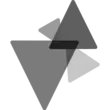
-
Automatically close your Hunter Douglas shades when it's hot outside
-
When I Turn On My Light Run My Shades

-
Turn On Hunter Douglas PowerView Schedules with Amazon Echo

-
If you exit an area, then execute a desired Multiple Room Scene

-
Activate PowerView scene with Google Assistant voice command
-
Activate PowerView scene when Domovea device is switched on
-
Press A Button To Activate Shades And Lights

-
Activate PowerView scene when an iOS Shortcut automation starts.

Create your own PowerView® Automation (Legacy) and Works With Cavius workflow
Create custom workflows effortlessly by selecting triggers, queries, and actions. With IFTTT, it's simple: “If this” trigger happens, “then that” action follows. Streamline tasks and save time with automated workflows that work for you.
8 triggers, queries, and actions
Alarm
Mode changed
Activate Multiple Room Scene
Activate Scene
Set alarm mode
Turn off all Schedules
Turn on all Schedules
Activate Multiple Room Scene
Activate Scene
Alarm
Mode changed
Set alarm mode
Turn off all Schedules
Turn on all Schedules
Build an automation in seconds!
You can add delays, queries, and more actions in the next step!
How to connect to a PowerView® Automation (Legacy) automation
Find an automation using PowerView® Automation (Legacy)
Find an automation to connect to, or create your own!Connect IFTTT to your PowerView® Automation (Legacy) account
Securely connect the Applet services to your respective accounts.Finalize and customize your Applet
Review trigger and action settings, and click connect. Simple as that!Upgrade your automations with
-

Connect to more Applets
Connect up to 20 automations with Pro, and unlimited automations with Pro+ -

Add multiple actions with exclusive services
Add real-time data and multiple actions for smarter automations -

Get access to faster speeds
Get faster updates and more actions with higher rate limits and quicker checks
More on PowerView® Automation (Legacy) and Works With Cavius
About PowerView® Automation (Legacy)
Intelligent Shades That Simplify Your Life. Imagine a world where window treatments adjust to your needs, creating the perfect room ambiance morning, noon and night. That’s the beauty of PowerView® Automation from Hunter Douglas.
Compatible with Legacy PowerView Automation only. Not compatible with PowerView Gen 3 Automation.
Intelligent Shades That Simplify Your Life. Imagine a world where window treatments adjust to your needs, creating the perfect room ambiance morning, noon and night. That’s the beauty of PowerView® Automation from Hunter Douglas. Compatible with Legacy PowerView Automation only. Not compatible with PowerView Gen 3 Automation.
About Works With Cavius
Enjoy how easy it is to make your Norwegian Cavius system more safe and secure with Works With Cavius products and discover the world of smart devices.
Se hvor enkelt det er å gjøre ditt norske Cavius system smartere og tryggere med Works With Cavius produkter og oppdag en verden av smarte enheter.
Enjoy how easy it is to make your Norwegian Cavius system more safe and secure with Works With Cavius products and discover the world of smart devices.
Se hvor enkelt det er å gjøre ditt norske Cavius system smartere og tryggere med Works With Cavius produkter og oppdag en verden av smarte enheter.