Other popular PowerView® Automation (Legacy) workflows and automations
-
Activate A PowerView Scene To Operate Shades When A Device In The Home Turns On

-
Move shades when getting close to home

-
Run My Shades When I Leave an Area

-
Lower The Shades When Leaving Home

-
Activate PowerView scene with Google Assistant voice command
-
Activate PowerView scene when Domovea device is switched on
-
Close your Hunter Douglas blinds when the sun is intense to keep your home comfortably cool
-
Run My Shades When a SmartThings Device is Switched On

-
Run My Shades When a SmartThings Device is Switched Off


Create your own PowerView® Automation (Legacy) and Smart Life workflow
Create custom workflows effortlessly by selecting triggers, queries, and actions. With IFTTT, it's simple: “If this” trigger happens, “then that” action follows. Streamline tasks and save time with automated workflows that work for you.
40 triggers, queries, and actions
Battery low
Camera detects motion
Camera detects sound
Device or group is turned off
Device or group is turned on
Door sensor is closed
Door sensor is open
Input incorrect password repetitiously
Leak detected
Person is detected
Shake detected
Sound and light detected
Activate Multiple Room Scene
Activate Scene
Activate Scene
Set AC temperature
Set light brightness
Set light color
Start Cool Mode
Start Heat Mode
Turn off
Turn off all Schedules
Turn off oscillation function of fan
Turn on
Activate Multiple Room Scene
Activate Scene
Activate Scene
Battery low
Camera detects motion
Camera detects sound
Device or group is turned off
Device or group is turned on
Door sensor is closed
Door sensor is open
Build an automation in seconds!
You can add delays, queries, and more actions in the next step!
How to connect to a PowerView® Automation (Legacy) automation
Find an automation using PowerView® Automation (Legacy)
Find an automation to connect to, or create your own!Connect IFTTT to your PowerView® Automation (Legacy) account
Securely connect the Applet services to your respective accounts.Finalize and customize your Applet
Review trigger and action settings, and click connect. Simple as that!Upgrade your automations with
-

Connect to more Applets
Connect up to 20 automations with Pro, and unlimited automations with Pro+ -

Add multiple actions with exclusive services
Add real-time data and multiple actions for smarter automations -

Get access to faster speeds
Get faster updates and more actions with higher rate limits and quicker checks
More on PowerView® Automation (Legacy) and Smart Life
About PowerView® Automation (Legacy)
Intelligent Shades That Simplify Your Life. Imagine a world where window treatments adjust to your needs, creating the perfect room ambiance morning, noon and night. That’s the beauty of PowerView® Automation from Hunter Douglas.
Compatible with Legacy PowerView Automation only. Not compatible with PowerView Gen 3 Automation.
Intelligent Shades That Simplify Your Life. Imagine a world where window treatments adjust to your needs, creating the perfect room ambiance morning, noon and night. That’s the beauty of PowerView® Automation from Hunter Douglas. Compatible with Legacy PowerView Automation only. Not compatible with PowerView Gen 3 Automation.
About Smart Life
Smart Life provides extraordinary experience with your smart home appliances, including smart plugs, smart lights, air conditioners, humidifiers... As long as your device works with Smart Life, you'll be able to build automation tasks through IFTTT like turning on the living room light when you're back home.
Smart Life provides extraordinary experience with your smart home appliances, including smart plugs, smart lights, air conditioners, humidifiers... As long as your device works with Smart Life, you'll be able to build automation tasks through IFTTT like turning on the living room light when you're back home.