Other popular Wink: Pivot Power Genius workflows and automations
-
Turn your Pivot Power Genius strip off when you exit a specific area
-
Sunset > Light OFF
-
If the temperature rises above ___ degrees then turn on outlet
-
If you enter an area then turn your Pivot Power Genius on
-
Turn Pivot Power Strip off at sunrise.
-
If the temperature drops below ___ degrees then turn off outlet
-
If the sun rises then turn your Pivot Power Genius on
-
Every day at __:__ turn your Pivot Power Genius off
-
Get an email when a new Wink: Pivot Power Genius Applet is published

Create your own Wink: Pivot Power Genius and Smart Life workflow
Create custom workflows effortlessly by selecting triggers, queries, and actions. With IFTTT, it's simple: “If this” trigger happens, “then that” action follows. Streamline tasks and save time with automated workflows that work for you.
39 triggers, queries, and actions
Battery low
Camera detects motion
Camera detects sound
Device or group is turned off
Device or group is turned on
Door sensor is closed
Door sensor is open
Input incorrect password repetitiously
Leak detected
Person is detected
Shake detected
Sound and light detected
Activate Scene
Set AC temperature
Set light brightness
Set light color
Start Cool Mode
Start Heat Mode
Toggle on/off
Turn off
Turn off oscillation function of fan
Turn on
Turn on oscillation function of fan
Turn outlet off
Activate Scene
Battery low
Camera detects motion
Camera detects sound
Device or group is turned off
Device or group is turned on
Door sensor is closed
Door sensor is open
Build an automation in seconds!
You can add delays, queries, and more actions in the next step!
How to connect to a Wink: Pivot Power Genius automation
Find an automation using Wink: Pivot Power Genius
Find an automation to connect to, or create your own!Connect IFTTT to your Wink: Pivot Power Genius account
Securely connect the Applet services to your respective accounts.Finalize and customize your Applet
Review trigger and action settings, and click connect. Simple as that!Upgrade your automations with
-

Connect to more Applets
Connect up to 20 automations with Pro, and unlimited automations with Pro+ -

Add multiple actions with exclusive services
Add real-time data and multiple actions for smarter automations -

Get access to faster speeds
Get faster updates and more actions with higher rate limits and quicker checks
More on Wink: Pivot Power Genius and Smart Life
About Wink: Pivot Power Genius
Pivot Power Genius is Quirky's new adjustable power strip with two outlets that you can control from your mobile device.
Pivot Power Genius is Quirky's new adjustable power strip with two outlets that you can control from your mobile device.
About Smart Life
Smart Life provides extraordinary experience with your smart home appliances, including smart plugs, smart lights, air conditioners, humidifiers... As long as your device works with Smart Life, you'll be able to build automation tasks through IFTTT like turning on the living room light when you're back home.
Smart Life provides extraordinary experience with your smart home appliances, including smart plugs, smart lights, air conditioners, humidifiers... As long as your device works with Smart Life, you'll be able to build automation tasks through IFTTT like turning on the living room light when you're back home.