Other popular Microsoft Outlook workflows and automations
-
Let someone know you're heading home
-
Send an email when there is a new shared file in Dropbox
-
Get an email if it's going to rain tomorrow
-
if a new message is received in the gmail inbox, the send a message to my WhatsApp
-
Get a notification whenever you receive a new Email
-
Quickly email a photo to yourself or others
-
Get Chat GPT to draft a response for you
-
Save new notes as drafts on Outlook.
-
Quickly send an email to a specific someone via the Note widget

Create your own Microsoft Outlook and Pushsafer workflow
Create custom workflows effortlessly by selecting triggers, queries, and actions. With IFTTT, it's simple: “If this” trigger happens, “then that” action follows. Streamline tasks and save time with automated workflows that work for you.
18 triggers, queries, and actions
Build an automation in seconds!
You can add delays, queries, and more actions in the next step!
How to connect to a Microsoft Outlook automation
Find an automation using Microsoft Outlook
Find an automation to connect to, or create your own!Connect IFTTT to your Microsoft Outlook account
Securely connect the Applet services to your respective accounts.Finalize and customize your Applet
Review trigger and action settings, and click connect. Simple as that!Upgrade your automations with
-

Connect to more Applets
Connect up to 20 automations with Pro, and unlimited automations with Pro+ -

Add multiple actions with exclusive services
Add real-time data and multiple actions for smarter automations -

Get access to faster speeds
Get faster updates and more actions with higher rate limits and quicker checks
More on Discord and Instagram
About Microsoft Outlook
Streamline your inbox management with Microsoft Outlook, your essential email service for organizing digital communications. Connect your Outlook email to IFTTT to automate message handling, notifications, and follow-ups effortlessly. Gain control over your daily correspondence, ensuring you send, receive, and manage emails with greater efficiency. Empower your email workflow by linking Outlook to other critical services and applications.
Streamline your inbox management with Microsoft Outlook, your essential email service for organizing digital communications. Connect your Outlook email to IFTTT to automate message handling, notifications, and follow-ups effortlessly. Gain control over your daily correspondence, ensuring you send, receive, and manage emails with greater efficiency. Empower your email workflow by linking Outlook to other critical services and applications.
About Pushsafer
Pushsafer makes it easy and safe to send & receive push-notifications in real time on your iOS (iPhone, iPad, iPod Touch), Android, Windows 10 device (mobile & desktop) or Browser!
Use Pushsafer as an IFTTT action and setup your push-notification by setting title, text, icon, color, sound, vibration, url, priority, resend and/or answer.
Or use the service as an IFTTT trigger and control everything by sending a push-notification!
Pushsafer makes it easy and safe to send & receive push-notifications in real time on your iOS (iPhone, iPad, iPod Touch), Android, Windows 10 device (mobile & desktop) or Browser!
Use Pushsafer as an IFTTT action and setup your push-notification by setting title, text, icon, color, sound, vibration, url, priority, resend and/or answer.
Or use the service as an IFTTT trigger and control everything by sending a push-notification!