Other popular OneDrive workflows and automations
-
RSS To OneDrive
-
Back up your contacts in OneDrive
-
Save reddit upvotes on OneDrive

-
Download new songs you like to OneDrive
-
Bitly to OneDrive
-
Save photo in OneDrive by messaging @IFTTT in Telegram
-
Twitter to OneDrive

-
photos
-
Back up my 500px to SkyDrive

Create your own OneDrive and TP-Link Router workflow
Create custom workflows effortlessly by selecting triggers, queries, and actions. With IFTTT, it's simple: “If this” trigger happens, “then that” action follows. Streamline tasks and save time with automated workflows that work for you.
24 triggers, queries, and actions
Device Connects
Device Disconnects
New Device Connects
New file in folder
New file matching regex in folder
New file matching search in folder
New file or folder shared with me
New photo in folder
New tagged photo in folder
Activate Shortcut
Add file from URL
Append to a text file
Create text file
Prioritize Device
Prioritize Online Activity
Activate Shortcut
Add file from URL
Append to a text file
Create text file
Device Connects
Device Disconnects
Build an automation in seconds!
You can add delays, queries, and more actions in the next step!
How to connect to a OneDrive automation
Find an automation using OneDrive
Find an automation to connect to, or create your own!Connect IFTTT to your OneDrive account
Securely connect the Applet services to your respective accounts.Finalize and customize your Applet
Review trigger and action settings, and click connect. Simple as that!Upgrade your automations with
-

Connect to more Applets
Connect up to 20 automations with Pro, and unlimited automations with Pro+ -

Add multiple actions with exclusive services
Add real-time data and multiple actions for smarter automations -

Get access to faster speeds
Get faster updates and more actions with higher rate limits and quicker checks
More on OneDrive and TP-Link Router
About OneDrive
OneDrive is the place to store your files so you can access them from virtually any device. Use OneDrive and you'll never be without the documents, notes, photos, and videos that matter to you.
OneDrive is the place to store your files so you can access them from virtually any device. Use OneDrive and you'll never be without the documents, notes, photos, and videos that matter to you.
About TP-Link Router
Every day, TP-Link routers provide reliable internet connections in homes all over the world. Enjoy doing what you love with the smooth connection and larger coverage they offer for your home’s Wi-Fi. Learn more about IFTTT-supported routers from TP-Link.
Every day, TP-Link routers provide reliable internet connections in homes all over the world. Enjoy doing what you love with the smooth connection and larger coverage they offer for your home’s Wi-Fi. Learn more about IFTTT-supported routers from TP-Link.