Other popular Honey Smart Home workflows and automations
-
Text me when Notion detects a door event
-
Add a Notion door event to a Google spreadsheet
-
Get an email when a new Notion trigger or action is published
-
Turn on a WeMo Smart Plug when Notion detects a door event
-
Call me when a water leak is detected
-
Email me when Notion detects a water leak
-
If Notion detects a water leak, then send a Notification to my Alexa
-
Get an email when a new Notion Applet is published
-
Email me when Notion detects a door event

Create your own Honey Smart Home and PowerView® Automation (Legacy) workflow
Create custom workflows effortlessly by selecting triggers, queries, and actions. With IFTTT, it's simple: “If this” trigger happens, “then that” action follows. Streamline tasks and save time with automated workflows that work for you.
12 triggers, queries, and actions
Door opens, closes or moves
Safe Door opens or closes
Smoke or CO Alarm detected
Temperature crosses a threshold
Water Leak detected
Window opens, closes or moves
Activate Multiple Room Scene
Activate Scene
Turn off all Schedules
Turn on all Schedules
Activate Multiple Room Scene
Activate Scene
Door opens, closes or moves
Safe Door opens or closes
Smoke or CO Alarm detected
Temperature crosses a threshold
Turn off all Schedules
Turn on all Schedules
Water Leak detected
Window opens, closes or moves
Build an automation in seconds!
You can add delays, queries, and more actions in the next step!
How to connect to a Honey Smart Home automation
Find an automation using Honey Smart Home
Find an automation to connect to, or create your own!Connect IFTTT to your Honey Smart Home account
Securely connect the Applet services to your respective accounts.Finalize and customize your Applet
Review trigger and action settings, and click connect. Simple as that!Upgrade your automations with
-

Connect to more Applets
Connect up to 20 automations with Pro, and unlimited automations with Pro+ -

Add multiple actions with exclusive services
Add real-time data and multiple actions for smarter automations -

Get access to faster speeds
Get faster updates and more actions with higher rate limits and quicker checks
More on Honey Smart Home and PowerView® Automation (Legacy)
About Honey Smart Home
Honey Smart Home is a DIY smart monitoring system empowering property owners to be proactive in monitoring their spaces and most valued possessions.
Our multifunctional sensors can monitor for opening doors and windows, sounding smoke/CO alarms, water leaks, and temperature changes.
Honey Smart Home is a DIY smart monitoring system empowering property owners to be proactive in monitoring their spaces and most valued possessions.
Our multifunctional sensors can monitor for opening doors and windows, sounding smoke/CO alarms, water leaks, and temperature changes.
About PowerView® Automation (Legacy)
Intelligent Shades That Simplify Your Life. Imagine a world where window treatments adjust to your needs, creating the perfect room ambiance morning, noon and night. That’s the beauty of PowerView® Automation from Hunter Douglas.
Compatible with Legacy PowerView Automation only. Not compatible with PowerView Gen 3 Automation.
Intelligent Shades That Simplify Your Life. Imagine a world where window treatments adjust to your needs, creating the perfect room ambiance morning, noon and night. That’s the beauty of PowerView® Automation from Hunter Douglas. Compatible with Legacy PowerView Automation only. Not compatible with PowerView Gen 3 Automation.