Other popular Niko Home Control workflows and automations
-
Start the selected program when there is excessive solar energy available
-
CBTW Mail Trigger Lamp
-
Start the selected program when there is excessive solar energy available
-
On Niko Routine activate user can Turn On/Off any device in ThingaOS
-
Start the selected program when there is excessive solar energy available
-
If Emergency Notification received from Nest Protect, then activate Routine 'Blink House ON'

Create your own Niko Home Control and Ring workflow
Create custom workflows effortlessly by selecting triggers, queries, and actions. With IFTTT, it's simple: “If this” trigger happens, “then that” action follows. Streamline tasks and save time with automated workflows that work for you.
20 triggers, queries, and actions
How to connect to a Niko Home Control automation
Find an automation using Niko Home Control
Find an automation to connect to, or create your own!Connect IFTTT to your Niko Home Control account
Securely connect the Applet services to your respective accounts.Finalize and customize your Applet
Review trigger and action settings, and click connect. Simple as that!Upgrade your automations with
-

Connect to more Applets
Connect up to 20 automations with Pro, and unlimited automations with Pro+ -

Add multiple actions with exclusive services
Add real-time data and multiple actions for smarter automations -

Get access to faster speeds
Get faster updates and more actions with higher rate limits and quicker checks
More on Discord and Instagram
About Niko Home Control
We would like to inform you that from June 2025, this functionality is no longer be available.
More information can be found on the https://guide.niko.eu/
We would like to inform you that from June 2025, this functionality is no longer be available. More information can be found on the https://guide.niko.eu/
About Ring
Ring is a dual powered (wired or battery-operated) Wi-Fi-enabled, HD video doorbell. The Ring Video Doorbell blends convenience, monitoring and security into one sleek, simple and powerful doorbell that enables homeowners to see and speak with visitors from anywhere in the world. Please note: Ring Shared accounts will not have access to create Applets.
Ring is a dual powered (wired or battery-operated) Wi-Fi-enabled, HD video doorbell. The Ring Video Doorbell blends convenience, monitoring and security into one sleek, simple and powerful doorbell that enables homeowners to see and speak with visitors from anywhere in the world. Please note: Ring Shared accounts will not have access to create Applets.