Other popular MyQ workflows and automations
-
Turn off your MyQ light when you leave home
-
When, "Garage Door" opens, turn on Smartthings Device.
-
Close your MyQ garage door with Google Assistant

-
Close your MyQ garage nightly
-
When, "Garage Door" closes, turn off Smartthings Device.
-
If Garage Door is closed, then send IFTTTrigger-2 action to your Alexa device
-
If MyQ Garage Door Closes, then Lutron Caséta Lights turn Off
-
Turn on your light when your MyQ garage opens
-
If Garage Door is opened, then make announcement in Alexa

Create your own MyQ and SwitchBot workflow
Create custom workflows effortlessly by selecting triggers, queries, and actions. With IFTTT, it's simple: “If this” trigger happens, “then that” action follows. Streamline tasks and save time with automated workflows that work for you.
108 triggers, queries, and actions
Carbon dioxide changes
Contact and Motion Detection
Door closed
Door opened
Hub 2's touch buttons pressed
Light turned off
Light turned on
Lock status changed
Motion detected or no motion detected
Power changes
Robot status changed
Temperature or humidity changes
Back to base station
Bot press
Bot turn off
Bot turn on
Bulb Brightness
Bulb Color
Bulb Color Temperature
Bulb Presets
Ceiling Light Brightness
Ceiling Light Color Temperature
Change water output for mopping
Close door
Back to base station
Bot press
Bot turn off
Bot turn on
Bulb Brightness
Bulb Color
Bulb Color Temperature
Bulb Presets
Carbon dioxide changes
Ceiling Light Brightness
Ceiling Light Color Temperature
Change water output for mopping
Build an automation in seconds!
You can add delays, queries, and more actions in the next step!
How to connect to a MyQ automation
Find an automation using MyQ
Find an automation to connect to, or create your own!Connect IFTTT to your MyQ account
Securely connect the Applet services to your respective accounts.Finalize and customize your Applet
Review trigger and action settings, and click connect. Simple as that!Upgrade your automations with
-

Connect to more Applets
Connect up to 20 automations with Pro, and unlimited automations with Pro+ -

Add multiple actions with exclusive services
Add real-time data and multiple actions for smarter automations -

Get access to faster speeds
Get faster updates and more actions with higher rate limits and quicker checks
More on MyQ and SwitchBot
About MyQ
MyQ gives you the power of access and control of your garage door from anywhere. With IFTTT, MyQ can close your door when you leave home, turn up the thermostat when you arrive, and much more.
Activate your MyQ Premium Services IFTTT subscription to get started, or learn more about MyQ.
MyQ gives you the power of access and control of your garage door from anywhere. With IFTTT, MyQ can close your door when you leave home, turn up the thermostat when you arrive, and much more.
Activate your MyQ Premium Services IFTTT subscription to get started, or learn more about MyQ.
About SwitchBot
SwitchBot is your simple switch to a smart home. Thousands of IFTTT users are enjoying our button presser that mechanically turns any rocker switch and button on and off. Now we have Hub, Thermometer and Hygrometer, Smart Fan and more. Learn more by pressing the Buy link above.
SwitchBot is your simple switch to a smart home. Thousands of IFTTT users are enjoying our button presser that mechanically turns any rocker switch and button on and off. Now we have Hub, Thermometer and Hygrometer, Smart Fan and more. Learn more by pressing the Buy link above.
