Other popular mydlink workflows and automations
-
DLink Water Sensor trigger FL-1000 Close Valve and Leak Alarm
-
Call your phone when a D-Link water leak is detected
-
Send an SMS when your D-Link water sensor no longer detects water.
-
Set Apilio variable to true when D-Link detects water leak
-
Send a text when your D-Link water sensor detects a leak warning

-
Turn on an interior light when the doorbell rings

-
Turn off mydlink plug at a scheduled time.
-
Turn water off if D-Link water sensor detects water
-
If ORP of pool Pool becomes too low, then turn on plug Salt system

Create your own mydlink and Telldus Live! workflow
Create custom workflows effortlessly by selecting triggers, queries, and actions. With IFTTT, it's simple: “If this” trigger happens, “then that” action follows. Streamline tasks and save time with automated workflows that work for you.
42 triggers, queries, and actions
A device switched off
A device switched on
Camera is turned off
Camera is turned on
Contact close is detected
Contact open is detected
Humidity drops below
Humidity rises above
Luminance drops below
Luminance rises above
Motion is detected
Person is detected
Change scene
Dim a device
Send bell to a device
Send down to a device
Send up to a device
Turn off a device
Turn off camera
Turn off plug
Turn on a device
Turn on camera
Turn on plug
A device switched off
A device switched on
Camera is turned off
Camera is turned on
Change scene
Contact close is detected
Contact open is detected
Dim a device
Build an automation in seconds!
You can add delays, queries, and more actions in the next step!
How to connect to a mydlink automation
Find an automation using mydlink
Find an automation to connect to, or create your own!Connect IFTTT to your mydlink account
Securely connect the Applet services to your respective accounts.Finalize and customize your Applet
Review trigger and action settings, and click connect. Simple as that!Upgrade your automations with
-

Connect to more Applets
Connect up to 20 automations with Pro, and unlimited automations with Pro+ -

Add multiple actions with exclusive services
Add real-time data and multiple actions for smarter automations -

Get access to faster speeds
Get faster updates and more actions with higher rate limits and quicker checks
More on mydlink and Telldus Live!
About mydlink
mydlink lets you control all your smart home devices and interactions in one place. From turning your appliances on and off remotely, to keeping an eye on your home, you can use Applets to create even more amazing device interactions for supported D-Link Wi-Fi Cameras, Wi-Fi Smart Plugs, and more. mydlink is Your Home, Only Smarter.
**Please note, this service will be discontinued on November 1st, 2026.
mydlink lets you control all your smart home devices and interactions in one place. From turning your appliances on and off remotely, to keeping an eye on your home, you can use Applets to create even more amazing device interactions for supported D-Link Wi-Fi Cameras, Wi-Fi Smart Plugs, and more. mydlink is Your Home, Only Smarter.
**Please note, this service will be discontinued on November 1st, 2026.
About Telldus Live!
Telldus Live! gives you control over your home, in the palms of your hands!
Telldus Live! gives you control over your home, in the palms of your hands!