Other popular My Leviton workflows and automations
-
Run a My Leviton Scene when you get home

-
Heat Cable Turns ON With Temperature
-
Heat Cable Turns OFF With Temperature
-
If Ring detects motion in the evening, then run Leviton activity
-
Turn my Leviton Device on when I enter an area, but only between 5pm and 7am

-
Toggle Leviton Device with IFTTT Button Widget
-
Turn on My Leviton Room with Button widget
-
Activate Leviton When Zone Turns On
-
When your Logitech POP is pressed run a My Leviton Activity


Create your own My Leviton and SwitchBot workflow
Create custom workflows effortlessly by selecting triggers, queries, and actions. With IFTTT, it's simple: “If this” trigger happens, “then that” action follows. Streamline tasks and save time with automated workflows that work for you.
122 triggers, queries, and actions
Activity ran
Button pressed
Carbon dioxide changes
Contact and Motion Detection
Device turned off
Device turned on
Hub 2's touch buttons pressed
Lock status changed
Motion detected or no motion detected
Power changes
Residence set to away
Residence set to home
Back to base station
Blink a light
Bot press
Bot turn off
Bot turn on
Brighten a Leviton Dimmer
Bulb Brightness
Bulb Color
Bulb Color Temperature
Bulb Presets
Ceiling Light Brightness
Ceiling Light Color Temperature
Activity ran
Back to base station
Blink a light
Bot press
Bot turn off
Bot turn on
Brighten a Leviton Dimmer
Bulb Brightness
Bulb Color
Bulb Color Temperature
Bulb Presets
Button pressed
Build an automation in seconds!
You can add delays, queries, and more actions in the next step!
How to connect to a My Leviton automation
Find an automation using My Leviton
Find an automation to connect to, or create your own!Connect IFTTT to your My Leviton account
Securely connect the Applet services to your respective accounts.Finalize and customize your Applet
Review trigger and action settings, and click connect. Simple as that!Upgrade your automations with
-

Connect to more Applets
Connect up to 20 automations with Pro, and unlimited automations with Pro+ -

Add multiple actions with exclusive services
Add real-time data and multiple actions for smarter automations -

Get access to faster speeds
Get faster updates and more actions with higher rate limits and quicker checks
More on My Leviton and SwitchBot
About My Leviton
My Leviton and Decora Smart Wi-Fi simplify control of your home, allowing you to control your lights from anywhere.
My Leviton and Decora Smart Wi-Fi simplify control of your home, allowing you to control your lights from anywhere.
About SwitchBot
SwitchBot is your simple switch to a smart home. Thousands of IFTTT users are enjoying our button presser that mechanically turns any rocker switch and button on and off. Now we have Hub, Thermometer and Hygrometer, Smart Fan and more. Learn more by pressing the Buy link above.
SwitchBot is your simple switch to a smart home. Thousands of IFTTT users are enjoying our button presser that mechanically turns any rocker switch and button on and off. Now we have Hub, Thermometer and Hygrometer, Smart Fan and more. Learn more by pressing the Buy link above.