Other popular Microsoft Teams workflows and automations
-
Post Microsoft Teams message and call your device when a Webhook event is received.
-
Tweet from search to Teams
-
Send a Teams notification when a story is completed
-
Note widget to Teams
-
Post new Android SMS messages to Microsoft Teams
-
Post new Android SMS messages to Microsoft Teams channel
-
Teams message when event starts

-
Camera widget to Teams
-
Missed Android call sends Teams message

Create your own Microsoft Teams and WiZ workflow
Create custom workflows effortlessly by selecting triggers, queries, and actions. With IFTTT, it's simple: “If this” trigger happens, “then that” action follows. Streamline tasks and save time with automated workflows that work for you.
7 triggers, queries, and actions
Activate a scene
Dim / Brighten the light
Pulse the light
Toggle your lights on/off
Turn off the light
Turn on / change light mode
Activate a scene
Dim / Brighten the light
Pulse the light
Toggle your lights on/off
Turn off the light
Turn on / change light mode
How to connect to a Microsoft Teams automation
Find an automation using Microsoft Teams
Find an automation to connect to, or create your own!Connect IFTTT to your Microsoft Teams account
Securely connect the Applet services to your respective accounts.Finalize and customize your Applet
Review trigger and action settings, and click connect. Simple as that!Upgrade your automations with
-

Connect to more Applets
Connect up to 20 automations with Pro, and unlimited automations with Pro+ -

Add multiple actions with exclusive services
Add real-time data and multiple actions for smarter automations -

Get access to faster speeds
Get faster updates and more actions with higher rate limits and quicker checks
More on Microsoft Teams and WiZ
About Microsoft Teams
Turn on powerful Applets to bring more context to your team's space so it's even easier to work together.
Accomplish more together across work, school, and life with Microsoft Teams.
Note: Your organization must support Teams permissions in order to connect this service. Contact your organization admin for more details.
Turn on powerful Applets to bring more context to your team's space so it's even easier to work together. Accomplish more together across work, school, and life with Microsoft Teams. Note: Your organization must support Teams permissions in order to connect this service. Contact your organization admin for more details.
About WiZ
The ultimate light experience --
plug-and-play smart lighting set up on your Wi-Fi network. No bridge, no hubs, no gateway required. Our lights connect to the cloud to provide the best ambiance to see, read and live. Enjoy a healthier lifestyle, get more done and make your home look amazing.
The ultimate light experience -- plug-and-play smart lighting set up on your Wi-Fi network. No bridge, no hubs, no gateway required. Our lights connect to the cloud to provide the best ambiance to see, read and live. Enjoy a healthier lifestyle, get more done and make your home look amazing.